![]()
![]()
CST DESIGN STUDIO™ provides several simulation tasks. Those tasks can be customized, added to and removed from your project and enabled or disabled to allow execution while updating the results. Each type of task requires specific input and is associated with a well-defined result set. Note that not every task is compatible with every model as the presence of some special components may be required, e.g. an S-parameter simulation does not work without external ports. Some tasks may also be nested.
A new task can be added by choosing ![]() Home:
Simulation
Home:
Simulation
![]() New
Task..., or by choosing New Task...
from the context menu of the Tasks navigation
tree item. Depending on the type you choose, another dialog box will
open where you can perform specific task settings.
New
Task..., or by choosing New Task...
from the context menu of the Tasks navigation
tree item. Depending on the type you choose, another dialog box will
open where you can perform specific task settings.
Whenever a task is run, all its results are listed in the navigation tree below the task icon. For an S-Parameter task it will look like this:
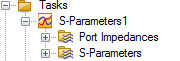
The tasks currently available are:
Circuit
Generalized
Simulation Control
This type of task defines an S-parameter simulation. S-Parameter describe the electrical small signal behavior of a device in the frequency domain. They are calculated for your model with respect to external ports. Consequently, your design must contain at least one of them . After the successful execution of a task, the results can be accessed below the associated task item inside the navigation tree. This applies to all types of simulation tasks.
The Operation Point simulation calculates the electrical behavior of a circuit at DC. Voltage sources, current sources and external ports may be used to define the excitations. Unexcited external ports will internally be replaced by resistors to ground with the specified port impedance as resistance. For all probes contained in your design, the voltage and current values will be calculated.
Note: Probes should be added before the execution of such a task. Otherwise, no results will be available. Furthermore, at least one external port should be excited, or DC sources should be defined. Otherwise, the voltages and currents calculated at the probes’ locations will be zero.
An AC simulation task yields voltage and current results as a function of the frequency inside the specified range for all probes and external ports. Similar as the S-Parameter task, an AC task makes the assumption that the signal amplitudes can be considered as "small signals". Nonlinear devices will be linearized. Voltage sources, current sources and external ports may be used to define the excitations. Unexcited external ports will internally be replaced by impedances with the value of the specified port impedance during the calculation.
The AC simulation task also provides the 'Combine Results' feature (see below). Note that the excitations defined by the sources contained in your model will be considered there.
Assuming your model contains a CST MICROWAVE STUDIO block or a CST MICROWAVE STUDIO file block referencing a CST MICROWAVE STUDIO® project where at least one field monitor (in frequency domain) is defined, CST DESIGN STUDIO™ allows you to calculate combined fields, driven by the attached circuit. This option is available as an addition to the AC simulation task.
For the AC simulation task, the AC signal sources contained in your model define the antenna’s excitation for which the farfields will be calculated.
During the execution of the task, the combined fields will be calculated for all selected field monitors defined in the CST MICROWAVE STUDIO® project. The results are available from within CST MICROWAVE STUDIO®. To access them, choose Edit from the block’s context menu. Look in the '2D/3D Results' and ’Farfields’ folders in the CST MICROWAVE STUDIO® navigation tree. The entries generated by this plugin are indexed by the label specified.
CST DESIGN STUDIO™ is also able to perform simulations in the time domain. In contrast to AC/S-Parameter tasks a transient simulation properly considers all existing nonlinearities of the circuit. Since simulated and measured blocks as well as most of the standard blocks available are described by frequency domain data, equivalent time domain descriptions are automatically created for them during the execution of transient simulation task.
Sources for this type of task are defined via external ports. These can either be voltage, current, or so-called signal sources. The last ones emulate a (waveguide or discrete) port excitation of CST MICROWAVE STUDIO® in order to make possible easy comparisons between results of CST DESIGN STUDIO™ and CST MICROWAVE STUDIO®.
There are several signal types available in CST DESIGN STUDIO™, among them common ones like sine and pulse, and even bit sequences. For the latter ones, eye-diagrams are generated during the simulation.
The spectral lines simulation task is able to simulate highly nonlinear circuits in frequency domain. You need to have signal sources in your design and probes to record the results at some locations inside your model. During the execution of the task, any external port will be replaced by an impedance with the specified port impedance as value. You will find a more detailed explanation about a spectral lines task in the "Using a spectral lines task" help page.
The amplifier task provides all settings to analyze an amplifier’s behavior. Therefore, linear simulations may be performed as well as nonlinear simulations depending on the results you want to obtain.
Input and output of the amplifier are indicated by external ports. To define an amplifier task, your model must contain at least two ports.
Some of the results of an amplifier simulation task are derived from S-parameters (and can only be calculated during a frequency sweep):
The stability factors K, μ and Δ are calculated as follows:
Δ is the determinant of the S-matrix Δ = |S11S22- S12S21|,
K can be determined from K = (1-|S11|2-|S22|2+Δ2) / (2|S12S21|) and
μ is calculated from μ = (1-|S11|2) / (|S22-S11*Δ|+|S12S21|).
The circuit is unconditionally stable if μ>1 or if Δ<1 and simultaneously K>1 for all frequencies.
The maximum available power gain MAG is evaluated by
MAG = |S21 / S12 (K-(K2-1)1/2)|
with the stability factor K as defined above.
The maximum stable gain MSG=MAG(K=1) is calculated by
MSG = |S21 / S12|.
Other results are derived from the following power spectra:
PSrc (Psrc) is the swept source power,
PIn (Pin) is the power at the input port (source power minus power dissipated by the input resistance RIn) and
PLoad (Pload) is the power at the output port (power dissipated by the output resistance RLoad).
The mixer simulation task provides all settings to analyze a mixer’s behavior. A mixer provides a local oscillator (frequency fLO) either to convert an input signal at an intermediate frequency (fIF) to an output signal at a higher radio frequency (fRF) or vice versa. Depending on this direction of conversion, a mixer is either upconverting or downconverting. Using the mixer simulation task is quite similar to using the amplifier simulation task. However, some more settings are required as a mixer generally has three in- or outputs (LO, IF and RF) and because we initially have to distinguish between two types of mixers as explained above.
Note that three external ports need to be defined in your model to be associated with the mixer ports. Additional external ports will be replaced by impedances during the execution of the task.
The simulation project concept allows the creation of new CST STUDIO SUITE™ projects from a schematic by specifying the level of representation (3d or schematic) for each of the blocks. The creation of a new simulation project will enter an interactive mode in order to define the block's representation. Afterwards a Create New Simulation Project dialog box will be opened where you can define global simulation project settings before the new project finally gets created.
A block simulation task starts an arbitrary simulation for a particular block by simply running the specified solver whenever the task gets updated. This feature is e.g. useful for setting up coupled simulations where several simulation types need to be performed in a particular order or sequence. In addition, this task may also be used in order to run parameter sweeps or optimizations in combination with solvers which are not available for the basic circuit simulation tasks.
Please note that updating the task runs the corresponding solver in the same way as starting it manually from the user interface, but any interactive questions concerning deleting of incompatible results, etc. will be suppressed. This might potentially lead to interferences with other tasks, so special care has to be taken when using up this kind of tasks.
A simulation task sequence allows to group related tasks. Updating a task sequence simply updates all sub-tasks. New sub-tasks may be added by choosing New Task from the context menu of the sequence navigation tree item. Existing tasks may be moved or copied to a task sequence by dragging the icon of the task onto the sequence task icon in the navigation tree. Disabling a task sequence disables all sub-tasks as well. In contrast to the standard tasks any type of task is allowed as a sub-task.
This task may optionally execute its sub-tasks multiple times in a loop with a given maximum number of iterations. Furthermore, a stopping criterion based on a postprocessing sub-task's 0D result can also be defined in order to stop the loop once the corresponding condition has been met.
A parameter sweep task performs a parameter sweep over all sub-tasks. New sub-tasks may be added by choosing New Task from the context menu of the parameter sweep task navigation tree item. Existing tasks may be moved or copied to a parameter sweep task by dragging the icon of the task onto the parameter sweep task icon in the navigation tree.
In contrast to the standard tasks any type of task is allowed as a sub-task.
An optimization task performs an optimization over all sub-tasks. New sub-tasks may be added by choosing New Task from the context menu of the optimization task navigation tree item. Existing tasks may be moved or copied to an optimization task by dragging the icon of the task onto the optimization task icon in the navigation tree.
In contrast to the standard tasks any type of task is allowed as a sub-task.
A postprocessing task performs one ore more template based postprocessing steps. It can be used to calculate general results (at top level), or to calculate task specific results (as a sub-task of a standard simulation task).
A postprocessing task does not allow any sub-tasks. It is the only type of tasks that is allowed as a sub-task of all other tasks.