

 CST MICROWAVE STUDIO block
CST MICROWAVE STUDIO block CST CABLE STUDIO block
CST CABLE STUDIO block

This type of block implements a copy of a CST MICROWAVE STUDIO® or CST CABLE STUDIO® project. It is completely independent from the project that it was originally derived from, because all project information is stored internally. For better readabily, only CST MICROWAVE STUDIO® is used below instead of spelling out both CST MICROWAVE STUDIO® and CST CABLE STUDIO®.
Also, a new block can be directly created, if the Ctrl key is pressed while dropping this block inside the schematic view.
In contrast to the CST MICROWAVE STUDIO file block, this type of block is parameterized, i.e., the parameters defined in CST MICROWAVE STUDIO® can be accessed in CST DESIGN STUDIO™. A powerful feature supported by blocks of this type is the usage of a global cache. S-parameter and impedance results for a parameter set have to be calculated only once.
Another feature is the use of interpolation of S-parameter and impedances. The settings for interpolation can be accessed through the Block Properties - Solver dialog box. If interpolation is used for the first time, it may be necessary for CST MICROWAVE STUDIO® to calculate a view for sampling points. The number of necessary sampling points depends on the number of changed parameters. If only one parameter is changed, three sampling points are calculated and the result is interpolated between them. Because of the result cache, the calculation of sampling points is performed only once for values that lie between them. Small changes of the parameter are then calculated very quickly.
The CST MICROWAVE STUDIO block also provides the possibility to calculate the results with different solvers without changing the project file. The results for the different solvers are stored in different caches so that these can be easily compared. The settings for the different solvers are taken from the last settings made for this solver in the project file or the default if none exists. The solver settings can be changed in the Block Properties - Solver dialog box. This dialog box also offers additional solver settings for CST CABLE STUDIO projects.
The Block Properties - Parameters dialog box displays the parameters defined for the CST MICROWAVE STUDIO model. If the units defined in the CST MICROWAVE STUDIO file differ from the units set for the design in CST DESIGN STUDIO™, these units are displayed at the bottom of the dialog box. Note that the parameters refer to them but not to the global units of the design.
Apart from handling parameters, this block behaves and is used in the same way like the CST MICROWAVE STUDIO file block:
Ports that are connected to perfect absorbers are not excited during the time domain simulation in CST MICROWAVE STUDIO®. Please note that results from partly excited blocks are also stored in the cache. Aborted results — even if the accuracy is sufficient — are not stored in the cache.
In the Block Properties - General dialog box, a new CST MICROWAVE STUDIO project file can be browsed, or the project can be opened inside CST DESIGN STUDIO™ (save automatically updates the block).
The AR filter method is used when the TD solver calculates AR filter results.
There is no possibility of referencing a reference block.
Clicking on the 'info' item inside the navigation tree opens a dialog box that displays some information about the CST MICROWAVE STUDIO project.
A very useful addition to the parameter control is the usage of a cache, in which already calculated results for S-parameters and port impedances are stored. Such a cache entry is created after assigning a project to a block for the first time. This cache will be reused if you associate another block with this project, even if it was copied to a different location or stored under a different file name. A new cache entry is added only if the project was modified in the meantime. However, a cache entry is not identified by the project’s path or file name, but rather by the project’s contents.
A cache may
be used by a group of users and each user may use several caches simultaneously.
To define the caches that you want to use, choose ![]() Home:
Edit
Home:
Edit  Result
Cache
Result
Cache 
Set Cache Path. The Cache Paths dialog box is opened where you can specify an arbitrary number of cache paths. The paths can be ordered according to their priority (imagine that two caches may contain entries for the same project).
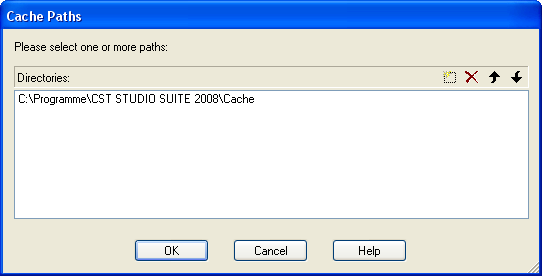
The results
for each project are stored separately for different solver and mesh settings
(refer to the CST MICROWAVE STUDIO manual to get more information about
these settings). They can be accessed (for read only) by selecting the
CST MICROWAVE STUDIO block and choosing ![]() Home:
Edit
Home:
Edit  Result
Cache
Result
Cache  View
Cache or by choosing View Cache
from the block’s context menu.
View
Cache or by choosing View Cache
from the block’s context menu.
The Cache Overview dialog box is then opened.

Within this dialog box you can manage the cache entry that is associated with the block:
The two selector boxes at the top of the dialog box allow you to switch between the stored parameter sets. Several sets can be stored for each solver that can be selected with the control to the right.
You may delete the currently selected set from the cache by pressing the Delete button.
To display the results associated with the currently selected parameter set, just press the Show Set button.
Furthermore, the cache path that this entry is based on is displayed.
To quickly
remove all cache entries (or all cache entries related to a single solver),
you may more efficiently use ![]() Home:
Edit
Home:
Edit  Result
Cache
Result
Cache  Delete Cache or Delete Cache from the block’s
context menu.
Delete Cache or Delete Cache from the block’s
context menu.
It is worth mentioning that the availability of a result cache is very powerful, especially if interpolation (that is referred to later in this manual) is used. Once the cache is filled, e.g. by a parameter sweep, you can quickly obtain interpolated results from 3D simulations and even perform an optimization without waiting for time-consuming 3D simulations.
Interpolation is available for library blocks and CST MICROWAVE STUDIO blocks. Both blocks provide a cache that stores all results belonging to different parameter sets. Results for new parameter sets can be calculated using interpolation. Interpolation is used by default.
To go into detail, instead of directly calculating results for a given parameter set, results can be calculated for anchor parameter sets that represent an equidistant sampling of a given parameter space. Afterward, the result for the given parameter set can be easily interpolated from these anchor results. The advantage of this scheme is the fact that the anchor results can be reused and results can be quickly obtained for a large variety of parameter sets.
It is very important to choose reasonable interpolation details. You can set them inside the Block Properties - Solver page of the block’s property dialog box.
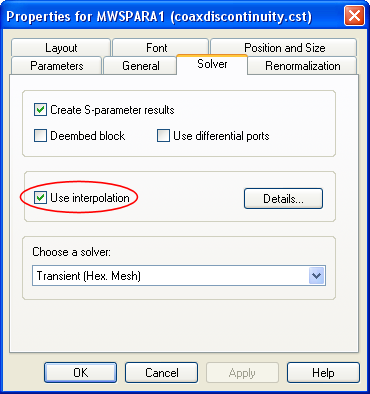
The interpolation
for this block can be switched on or off using the ’Use interpolation’
check box. To switch off the interpolation for all blocks of your design,
choose ![]() Home:
Edit
Home:
Edit  Result
Cache
Result
Cache 
Use interpolation.
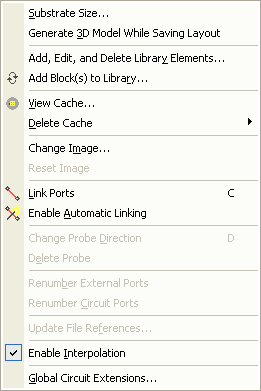
To access the block’s interpolation properties, click on the Details button inside the ’Solver’ page. The Interpolation Details dialog will appear that displays a table consisting of six columns:
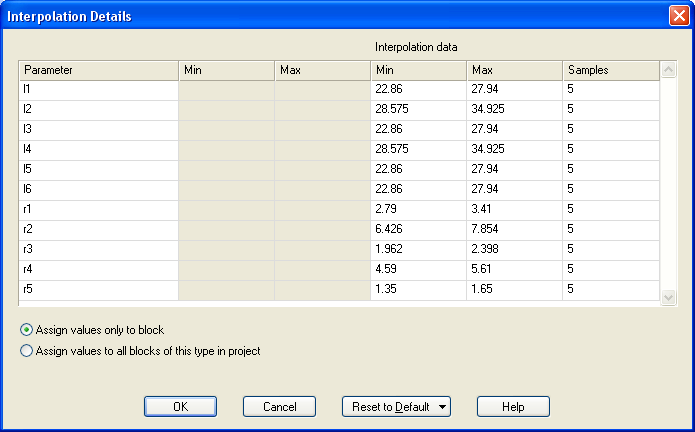
The first two columns labeled ’Min’ and ’Max’ display the lower and upper limits for the block’s parameters. They cannot be edited. If these fields are empty, the value is not restricted for this parameter.
The values specified inside the next two columns, titled ’Interpolation Data Min’ and ’Interpolation Data Max’, define the interpolation range for each parameter. The values inside the ’Samples’ column define how many sample points are used inside this range.
By pressing OK, all data in-between those sample points will then be interpolated.
Let us now introduce the usage of a CST MICROWAVE STUDIO block step by step. We will use the ’Coaxdiscontinuity’ example that comes with the CST MICROWAVE STUDIO installation. It can be found through the online help system of CST MICROWAVE STUDIO®. However, we will show nothing specific to this example so you may also use any other parameterized CST MICROWAVE STUDIO model to follow the next steps.
To begin, insert a CST MICROWAVE STUDIO block into your design and select the ’Coaxdiscontinuity’ example.
Inside the schematic view the block is represented by an image of the 3D model. The number of internal ports corresponds to the number of ports (waveguide or discrete) defined for the CST MICROWAVE STUDIO project.

Now open the block’s property dialog box. If parameters are defined for a CST MICROWAVE STUDIO project, the Block Properties - Parameters page is initially shown. In our case, several independent parameters are defined. As a consequence, the block holds several properties that correspond to these parameters.
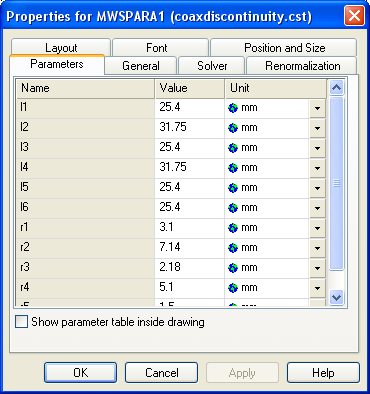
The Block Properties - General page is identical to the Block Properties - General page of a CST MICROWAVE STUDIO file block. Note that the displayed file name specifies the original project that was initially copied, as described above.
Let us now open the CST MICROWAVE STUDIO project by pressing the Edit button inside the Block Properties - General page to follow the interactions between the block and its associated CST MICROWAVE STUDIO project. In general, modifications are always carried out simultaneously for a CST MICROWAVE STUDIO block and its related project.
First, let us examine the CST MICROWAVE STUDIO project’s parameter list control. As expected for our example, a couple of independent parameters are defined.
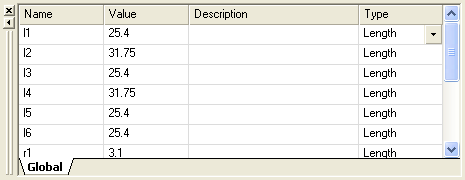
Let us now assign a different value to one of them. We modify the value of the parameter l1 to l1=28 (you will probably have to confirm the modification as it leads to a deletion of all results) and update the 3D model.
Switch to the ’parent’ design and open the block’s property dialog box. You will notice that the modification is realized there, too: The Block Properties - Parameters page displays the new value for the property (l1=28).
If you execute a simulation task now, a calculation for the CST MICROWAVE STUDIO project will be performed with the modified parameter set to update the block’s results.
See also