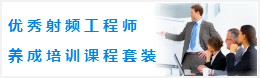CST同轴线器件的仿真设计分析—CST2013设计实例
Before you continue with the construction of the two remaining Teflon rings, the working coordinate system should be aligned with the front face shown in the picture above.
Therefore, please activate the pick face tool by either selecting Modeling: Picks > Picks > Pick Point, Edge or Face (S) or just using the shortcut F (while the main view is active). Afterwards, the front face should be selected by double-clicking on it. The working coordinate system is aligned with the front face by selecting Modeling: WCS > Align WCS or using shortcut W:

The next step is to move the WCS to the location of the second Teflon cylinders base. Therefore, please select again Modeling: WCS > Transform WCS and enter "-290" in the DW field before pressing OK. Now you can straightforwardly model the second Teflon cylinder as shown in the structures drawing.
1. Activate the cylinder creation tool (Modeling: Shapes Cylinder ).
2. Press Shift+Tab and set the center point to U = 0, V = 0.
3. Press Tab and set the Radius to 280.
4. Press Tab and set the Height to 190.
5. Press Tab and set the inner Radius to 90.
6. In the cylinder creation dialog box set the Name to teflon2 and select the previously defined Material Teflon before pressing OK.
7. In the shape intersection dialog box, choose Insert highlighted shape and press OK.
The model should then look as follows:
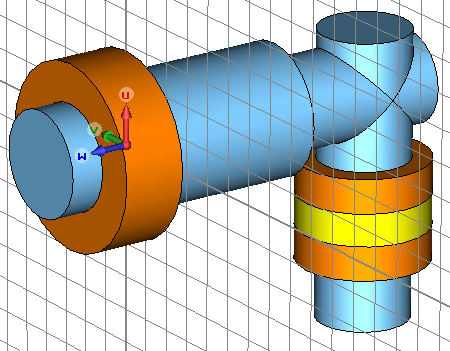
For the creation of the third Teflon ring you should again move the WCS to the proper location:
1. Select Modeling: WCS > Transform WCS to open the move WCS dialog box.
2. Enter -600 in the DW field and press OK.
The construction of the Teflon ring can then be performed by:
1. Activate the cylinder creation tool (Modeling: Shapes > Cylinder ).
2. Press Shift+Tab and set the center point to U = 0, V = 0.
3. Press Tab and set the Radius to 200.
4. Press Tab and set the Height to 90.
5. Press Esc to skip the definition of the inner radius.
6. In the cylinder creation dialog box, set the Name to teflon3 and select the previously defined Material Teflon before pressing OK.
7. In the shape intersection dialog box, choose Insert highlighted shape and press OK.
After successfully completing these steps, the model should look as follows:

-
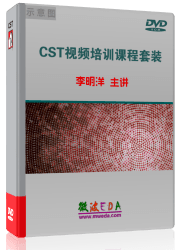
CST中文视频教程,资深专家讲解,视频操作演示,从基础讲起,循序渐进,并结合最新工程案例,帮您快速学习掌握CST的设计应用...【详细介绍】
推荐课程
-
7套中文视频教程,2本教材,样样经典
-
国内最权威、经典的ADS培训教程套装
-
最全面的微波射频仿真设计培训合集
-
首套Ansoft Designer中文培训教材
-
矢网,频谱仪,信号源...,样样精通
-
与业界连接紧密的课程,学以致用...
-
业界大牛Les Besser的培训课程...
-
Allegro,PADS,PCB设计,其实很简单..
-
Hyperlynx,SIwave,助你解决SI问题
-
现场讲授,实时交流,工作学习两不误