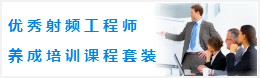CST谐振腔体设计分析—CST2013设计实例
Define Boundary Conditions and Symmetries
You should always check the boundary and symmetry conditions before starting the solver. This is most easily accomplished by entering the boundary definition mode by pressing Simulation: Settings > Boundaries. The boundary conditions will then become visualized in the main view. Due to the previously selected template, all boundary conditions are set to electric, meaning that the structure is embedded in a perfect electrically conducting housing. These defaults (which have been set by the template) are appropriate for this example.
Assume that you are only interested in those modes that have longitudinal electric field components along the x-axis of the device. This a priori knowledge about the fields can be used to speed up the calculation significantly by informing the solver about these symmetry conditions.
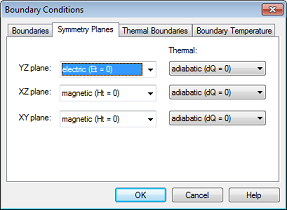
Please enter the symmetry plane definition mode by activating the Symmetry Planes tab in the dialog box.
By setting the symmetry planes XY and XZ to magnetic, you force the solver to only calculate fields that have no magnetic field tangential to these planes (thereby forcing the electric field to be tangential to these planes). Additionally, you can set the YZ symmetry plane to electric, which implies that the electric field is forced to be normal to this plane. After these settings have been made, the structure should look as follows:
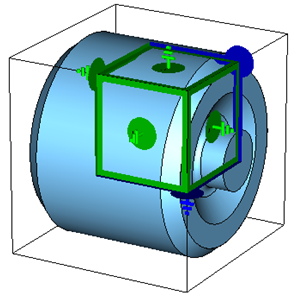
Finally press the OK button to complete this step.
In general, you should always make use of symmetry conditions whenever possible in order to reduce calculation times. After completing all of the above steps, you are ready to start the eigenmode calculation.
Eigenmode Calculation with Tetrahedral mesh
The Eigenmode solver in CST MICROWAVE STUDIO offers the possibility to choose between tetrahedral and hexahedral meshes, with the former being the default. Please enter the eigenmode solver control dialog box more by pressing Home: Simulation > Start Simulation . The tetrahedral mesh is already selected in the Solver settings frame.
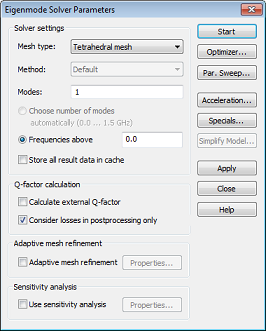
Finally, press the Start button, and the solver will generate the tetrahedral mesh as a first step. Click on Mesh Control in the navigation tree to view the curved tetrahedral mesh.
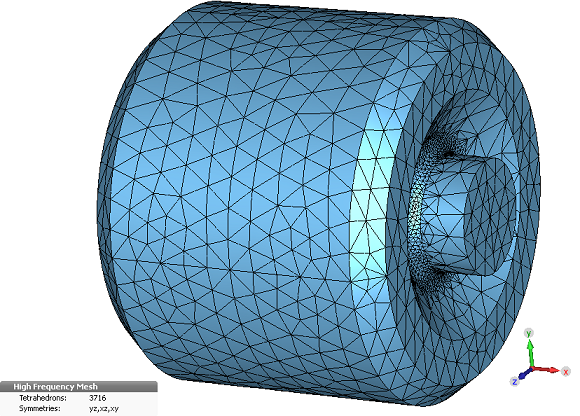
-
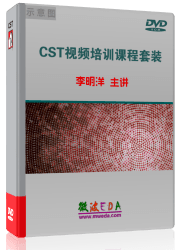
CST中文视频教程,资深专家讲解,视频操作演示,从基础讲起,循序渐进,并结合最新工程案例,帮您快速学习掌握CST的设计应用...【详细介绍】
推荐课程
-
7套中文视频教程,2本教材,样样经典
-
国内最权威、经典的ADS培训教程套装
-
最全面的微波射频仿真设计培训合集
-
首套Ansoft Designer中文培训教材
-
矢网,频谱仪,信号源...,样样精通
-
与业界连接紧密的课程,学以致用...
-
业界大牛Les Besser的培训课程...
-
Allegro,PADS,PCB设计,其实很简单..
-
Hyperlynx,SIwave,助你解决SI问题
-
现场讲授,实时交流,工作学习两不误