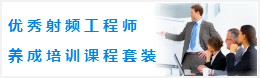CST谐振腔体设计分析—CST2013设计实例
Mirror the Structure to Model the Entire Cavity
Thus far you have successfully modeled half of the cavity. The easiest way to obtain the full model is to mirror this structure at the planar back face.
The first step is to define the mirror plane by picking the corresponding face in the model. Therefore, enter the smart pick mode via Modeling: Picks > Picks .
Once the smart pick mode is active, you should double-click on the planar back face as shown in the picture above. If the face is hidden by the structure, you can use the view changing tools as explained in the Workflow and Solver Overview manual. After the face has been selected, the model should look as follows:
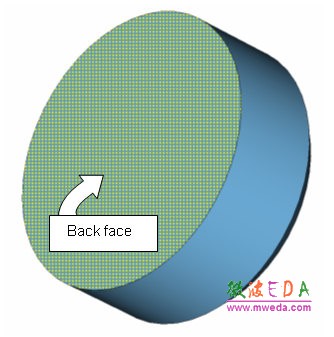
You should now select the cavity solid by double-clicking it. Please confirm that its name becomes highlighted in the navigation tree.
The next step is to use the transform tool to create the mirrored shape by pressing Modeling: Tools > Transform > Mirror .
In the dialog box that appears the Operation Mirror is selected. The mirror planes' coordinates will then be automatically set according to the previously-picked back face of the cavity, so you do not need to change any of the coordinate settings.
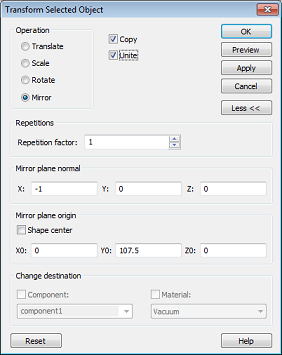
Because the transformation will create a new shape by mirroring the existing one, you have to select the Copy option. Furthermore, the original shape should also be combined with the mirrored one to form a single shape. Thus, the Unite option must also be switched on.
Finally, you should press the OK button to create the entire cavity shown below:
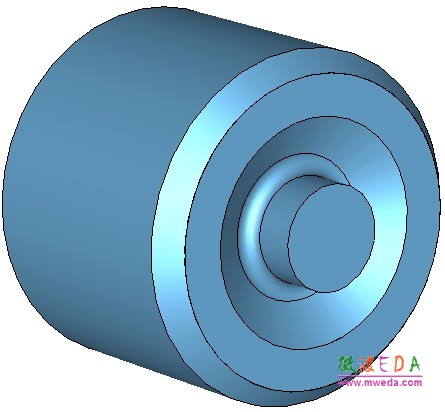
Solver Settings
After you have successfully modeled the cavity's geometry, you need to specify some solver settings, such as frequency range and boundary conditions, before you can finally start the solver to calculate the eigenmodes.
Define the Frequency Range
For this device, the first five resonance frequencies are estimated to be below 1.5 GHz. Open the frequency range dialog box either by pressing Simulation: Settings > Frequency . In this dialog box you should set the upper frequency limit to 1.5 (please recall that the frequency unit has been set to GHz as shown in the status bar).
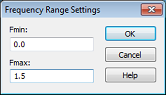
Finally, press the OK button to store these settings.
-
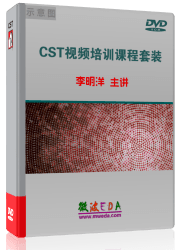
CST中文视频教程,资深专家讲解,视频操作演示,从基础讲起,循序渐进,并结合最新工程案例,帮您快速学习掌握CST的设计应用...【详细介绍】
推荐课程
-
7套中文视频教程,2本教材,样样经典
-
国内最权威、经典的ADS培训教程套装
-
最全面的微波射频仿真设计培训合集
-
首套Ansoft Designer中文培训教材
-
矢网,频谱仪,信号源...,样样精通
-
与业界连接紧密的课程,学以致用...
-
业界大牛Les Besser的培训课程...
-
Allegro,PADS,PCB设计,其实很简单..
-
Hyperlynx,SIwave,助你解决SI问题
-
现场讲授,实时交流,工作学习两不误