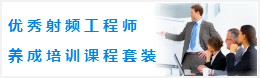CST谐振腔体设计分析—CST2013设计实例
设置工作平面属性
建模前需要设置工作平面大小,方便建模。可以选择 View: Visibility ![]() Working Plane
Working Plane ![]() Working Plane Properties 命令,打开工作平面属性对话框。模型最大尺寸是215毫米,这样设置一个250毫米大小的工作平面就足够了。在对话框的Size项输入250设置工作平面大小,再在Width项输入10设置栅格大小。设置完成后,相应的设置值也会显示在用户界面的状态栏。
Working Plane Properties 命令,打开工作平面属性对话框。模型最大尺寸是215毫米,这样设置一个250毫米大小的工作平面就足够了。在对话框的Size项输入250设置工作平面大小,再在Width项输入10设置栅格大小。设置完成后,相应的设置值也会显示在用户界面的状态栏。
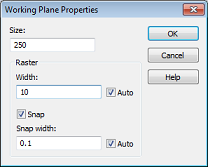
建模操作
After these preparatory steps have been completed, you can now start drawing the figure of rotation. Because the cross section profile is a simple polygon, you do not need to use the curve modeling tools here (please refer to the Workflow and Solver Overview manual for more information on this advanced functionality). For polygonal cross sections, it is more convenient to use the figure of rotation tool, activated by selecting Modeling: Shapes ![]() Extrusions
Extrusions ![]()
![]() Rotate
Rotate ![]() .
.
|
Point |
X |
Y |
|
1 |
0 |
0 |
|
2 |
210 |
0 |
|
3 |
210 |
65 |
|
4 |
129 |
65 |
|
5 |
179 |
139 |
|
6 |
179 |
190 |
|
7 |
148 |
215 |
|
8 |
0 |
215 |
|
9 |
0 |
0 |
After the last point has been entered, the polygon will then be closed. The Rotate Profile dialog box will then automatically appear.
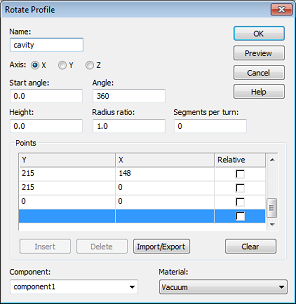
This dialog box allows you to review the coordinate settings in the table. If you encounter any mistakes you can easily change the values by double-clicking on the incorrect coordinates entry field.
The next step is to assign a specific Component and a Material to the shape. In this case, the default settings with component1 and Vacuum are practically appropriate.
Finally, you should assign a proper Name (e.g. cavity) to the shape and press the OK button in order to create the solid.
Smart Pick ![]() and Blend Edge
and Blend Edge ![]()
Sharp edges inside cavities are best avoided because strong field singularities will occur at these edges. Therefore, the sharp inner edge (shown on the picture below) should be blended.
The first step towards blending the edge is to pick the edge in the model by entering the smart pick mode via Modeling: Picks ![]() Picks
Picks![]() (shortcut S) in the main view window. Once this mode is active, which is indicated by edges and points in the model being highlighted, you can easily double-click at the inner edge. If the edge is hidden, you can rotate the view using the view changing tools as explained in the Workflow and Solver Overview manual. Sometimes it is also advantageous to switch the drawing mode to wireframe by selecting View: Visibility
(shortcut S) in the main view window. Once this mode is active, which is indicated by edges and points in the model being highlighted, you can easily double-click at the inner edge. If the edge is hidden, you can rotate the view using the view changing tools as explained in the Workflow and Solver Overview manual. Sometimes it is also advantageous to switch the drawing mode to wireframe by selecting View: Visibility ![]() Wire Frame
Wire Frame ![]() , or use the corresponding shortcut Ctrl+w.
, or use the corresponding shortcut Ctrl+w.
Once the proper edge has been selected, the model should look as follows:
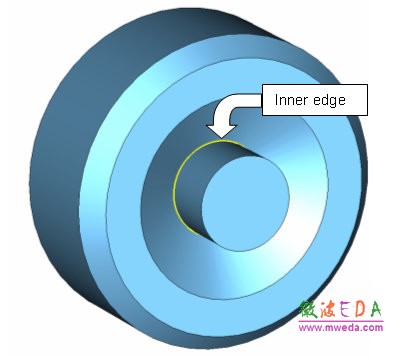
If you accidentally picked the wrong edge, you can delete all picks using Modeling: Picks > Clear Picks (shortcut d) and try again.
The next step is to blend the selected edge. Therefore, press Modeling: Tools > Blend . Afterwards, a dialog box will open where you can set the Radius of the blend to 15 mm.
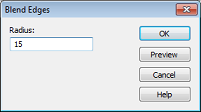
Finally press the OK button to apply the blend. The structure should then look as follows:
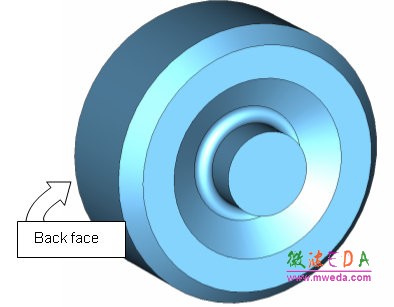
-
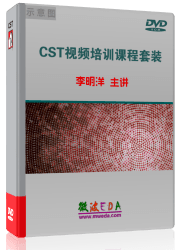
CST中文视频教程,资深专家讲解,视频操作演示,从基础讲起,循序渐进,并结合最新工程案例,帮您快速学习掌握CST的设计应用...【详细介绍】
推荐课程
-
7套中文视频教程,2本教材,样样经典
-
国内最权威、经典的ADS培训教程套装
-
最全面的微波射频仿真设计培训合集
-
首套Ansoft Designer中文培训教材
-
矢网,频谱仪,信号源...,样样精通
-
与业界连接紧密的课程,学以致用...
-
业界大牛Les Besser的培训课程...
-
Allegro,PADS,PCB设计,其实很简单..
-
Hyperlynx,SIwave,助你解决SI问题
-
现场讲授,实时交流,工作学习两不误