|
微波射频仿真设计 |
|
|
微波射频仿真设计 |
|
| 首页 >> Ansoft Designer >> Ansoft Designer在线帮助文档 |
|
Schematic Editor > Creating a New ModelDesigner allows you to create models and model-based components by using the Add Model command. The Add Model command can be invoked either of the following methods: • Select Add Model from the Project menu or from the right-click menu of the Models folder in the Project tree, as described in Creating Models and Model-Based Components. • Select Add Model in the Model Browser, as described below.
To add a new model using the Model Browser, click Tools > Edit Configured Libraries > Models to open the Model Browser, then click Add Model. The Add Model Dialog opens. 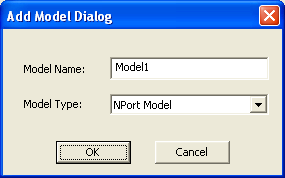
• Click in the Model Name window to change the name of the model. • Click the Model Type pulldown menu to choose the model type to add. After you choose a model type and click OK, a dialog opens that corresponds to one of the following model types selected:
HFSS视频教程 ADS视频教程 CST视频教程 Ansoft Designer 中文教程 |
|
Copyright © 2006 - 2013 微波EDA网, All Rights Reserved 业务联系:mweda@163.com |
|