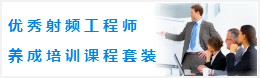How to save data in ASCII format in ADS for use in MATLAB
文章来源: 本站原创 录入: mweda.com 点击数:
There are two ways to export the simluation results of ADS into an ASCII format file that that Matlab can use:
1) In schematic (design) window: you will find a button 'start the instrument server' which is the 3rd one to the right of the button 'simulate'. After a simulation, click on 'start the instrument server', a dialog box will pop up. In this dialog box, you just need to pay attention to the following items (no need to change other items):
- File Name
- Output data format
- Read From
- File Format to write to:
- Choose MDIF
- You may have selected another format but click back to MDIF, so that 'MDIF Sub File' will show up
- In 'MDIF Sub File', choose 'Generic MDIF'.
- After everything is set, click on 'Write to File' and you are done.
- Find the file and use it in MATLAB for further processing
- plot or list data you want to export in the window
- select it (just click)
- go to - menu File:
- - Sub menu 'export'
- - sub sub menu 'write select item to tab-delimited ASCII'
- You are done now, and ready to go to MATLAB.
-
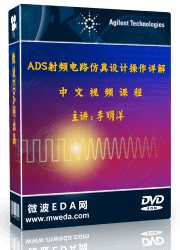
国内最全面的ADS培训教程,全面讲解了ADS在微波射频电路、通信系统和电磁仿真设计方面的内容;视频教程,直观易学,专家讲解,工程实践性强;助您用最短的时间学会ADS...【详细介绍】
推荐课程
-
7套中文视频教程,2本教材,样样经典
-
国内最权威、经典的ADS培训教程套装
-
最全面的微波射频仿真设计培训合集
-
首套Ansoft Designer中文培训教材
-
矢网,频谱仪,信号源...,样样精通
-
与业界连接紧密的课程,学以致用...
-
业界大牛Les Besser的培训课程...
-
Allegro,PADS,PCB设计,其实很简单..
-
Hyperlynx,SIwave,助你解决SI问题
-
现场讲授,实时交流,工作学习两不误