Insert Mode
 Tools
Tools Boolean Boolean Insert Insert
To insert Shape B into Shape A means to cut away a part from Shape
A. This part contains the volume that both shapes have in common. After
the operation, Shape B will still exist.
In this mode you may interactively insert a shape into another by selecting
Shape A, then clicking the insert
button, selecting Shape B and pressing the RETURN
key. To insert more than one shape in Shape A, hold the CTRL
key during the selection of the B shapes.
Steps
Select
the shape you want to insert to (Shape A) by double-clicking it or by
selecting its entry in the . Click
on the
Tools Boolean Boolean Insert( Insert( ) button. ) button. Select
the shape you want to insert (Shape B) by double-clicking it or by selecting
its entry in the . Press
RETURN.
Note
To insert more than one shape into the first
shape, hold the CTRL
key during the selection of the other shapes. To select all
entries from one position to an other, push the SHIFT
key during selection.
Cancel
You may cancel this mode at any step using ESC.
Example
The orange sphere below (Shape B) will be inserted
to the grey brick (Shape A). You must select the brick (A) first, click
the insert
button, then select the sphere (B). Finally press RETURN.
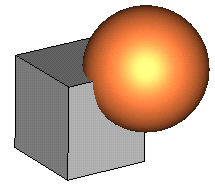
The result of the operation will be a shape
like this:
(The orange Shape B is displayed as transparent
to make visible that the corner of the grey Shape A has been cut away.)
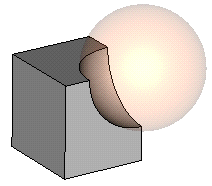
See also
Intersect
Mode, Add Mode, Subtract
Mode, Imprint Mode, Auto
Intersect




HFSS视频教程
ADS视频教程
CST视频教程
Ansoft Designer 中文教程
|