|
Imprint Mode
Tools Boolean Boolean Imprint Imprint
In this mode, one or more shapes will be imprinted into another shape.
Both shapes will be kept and only one of them will be changed. The faces
of the first shape (Shape A) will be split at the intersection curves
with the second shape (Shape B). Subsequent face-pick operations may now
independently select each part of the split faces. To imprint more than
one shape into Shape A, hold the CTRL
key during the selection of the B shapes.
Steps
Select the
first shape (Shape A) by double-clicking it or by selecting its entry
in the . Click on the
Tools Boolean Boolean Imprint button. Imprint button. Select the
second shape (shape B) by double-clicking it or by selecting its entry
in the .
This shape will be imprinted into the first one. Press RETURN.
Note
To imprint more than one shape onto the first
shape, hold the CTRL
key during the selection of the other shapes. To select all
entries from one position to an other, push the SHIFT
key during selection.
After an imprint, any intersection volume between
the two shapes will remain. Therefore, it might be necessary to perform
another Boolean operation to obtain a proper material distribution within
your model.
The imprint operation only treats shapes that
touch each other at their surfaces as normal intersections.
Cancel
You may cancel this mode at any step using ESC.
Example
|
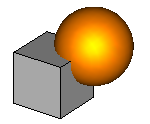
|
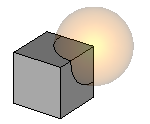
|
|
Original structure:
A brick intersects
with a sphere. |
After the sphere
is imprinted into the brick: The bodies remain in their original shape,
only the faces of the brick are split at the intersecting edges.
|
|
|
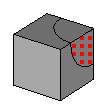
|
|
|
As a result of the
imprint operation the split faces (as well as the additional edges and
vertices) may be picked. |
See also
Boolean
Operations, Intersect Mode,
Add Mode, Subtract
Mode, Insert Mode, Auto
Intersect




HFSS视频教程
ADS视频教程
CST视频教程
Ansoft Designer 中文教程
|
|