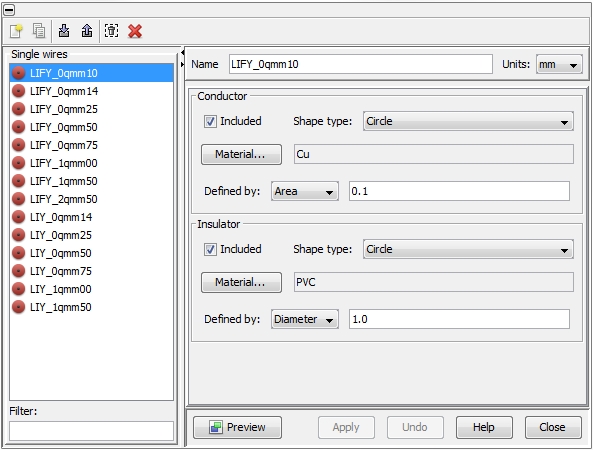Cable Library - Single Wires
Cable Library  Single Wires
Single Wires
The dialog box is also available via Cable
Navigation Tree: Library
 Cables.
The icons on the top of the dialog box enable actions which are
explained below. The meaning of each icon is also explained by tool-tips.
To see a tool-tip just move the mouse-pointer over the corresponding icon:
Cables.
The icons on the top of the dialog box enable actions which are
explained below. The meaning of each icon is also explained by tool-tips.
To see a tool-tip just move the mouse-pointer over the corresponding icon:
 Create a new single wire
Create a new single wire
 Duplicate a selected single wire
Duplicate a selected single wire
 Import cables from an external Cable
Library File (not restricted to single wires)
Import cables from an external Cable
Library File (not restricted to single wires)
 Export cables into an external Cable
Library File (not restricted to single wires)
Export cables into an external Cable
Library File (not restricted to single wires)
 Remove all single wires which are not used within
the current project
Remove all single wires which are not used within
the current project
 Delete the selected single wires.
Delete the selected single wires.
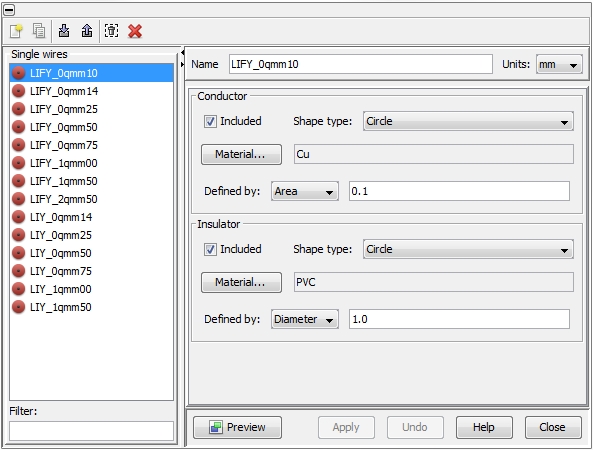
All available Single wires
are listed in the column on the left side of the dialog box. When selecting
an item in the list the corresponding definition is shown on the right
side. Each single wire requires a unique name that has to be assigned
in the field Name. The underlying
unit size for geometry definition can be selected with the Units
pull-down menu. Changing the unit for an existing object does not affect
the size of the single wire but just displays the original size in the
corresponding unit.
Single wires consist of a conductive core (inside the Conductor
frame) and a dielectric coating (inside the Insulator
frame). The corresponding materials can be obtained by pressing the Material
button. The Included toggle button enables to completely ignore
either the conductor or the insulator. With the help of, it i.e. a bared
wire can be generated and used in a further cable group definition later.
The Shape type for the conductor
and the insulator can be chosen individually and independently. The following,
pre-defined shape type definitions are available:
Circle
Ellipse
Rectangle
Polygon
Polyline
Furthermore, insulators can be wrapped around any arbitrarily shaped
conductor geometry when selecting the following shape type:
Depending on the chosen shape type the dialog box changes in order
to provide the corresponding parameters. For example a Circle
can be defined by either specifying the Diameter,
or the Radius or the Area.
The Preview button enables
the display of the selected single wire in the Cross
Section View window. The Undo
button enables to undo any changes. When pressing the Apply button,
however, all data will be updated in CST CABLE STUDIO and the Undo
button will be automatically disabled then.


 Single Wires
Single Wires Cables.
The icons on the top of the dialog box enable actions which are
explained below. The meaning of each icon is also explained by tool-tips.
To see a tool-tip just move the mouse-pointer over the corresponding icon:
Cables.
The icons on the top of the dialog box enable actions which are
explained below. The meaning of each icon is also explained by tool-tips.
To see a tool-tip just move the mouse-pointer over the corresponding icon: Create a new single wire
Create a new single wire Duplicate a selected single wire
Duplicate a selected single wire Import cables from an external Cable
Library File (not restricted to single wires)
Import cables from an external Cable
Library File (not restricted to single wires) Export cables into an external Cable
Library File (not restricted to single wires)
Export cables into an external Cable
Library File (not restricted to single wires) Remove all single wires which are not used within
the current project
Remove all single wires which are not used within
the current project Delete the selected single wires.
Delete the selected single wires.