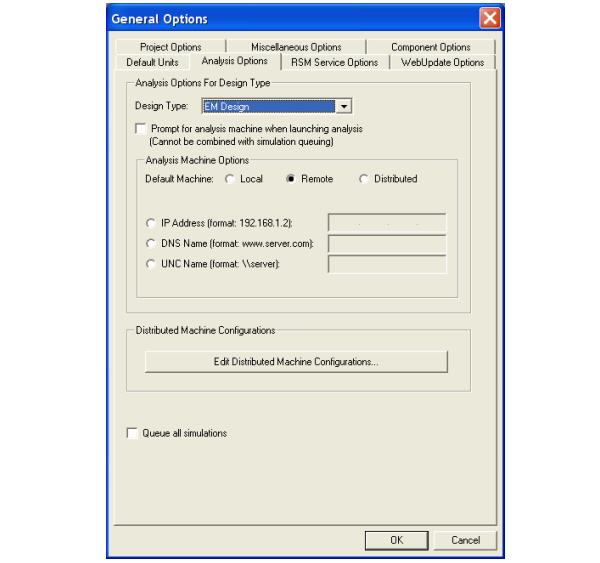|
 Ansoft Designer / Ansys Designer 在线帮助文档: Ansoft Designer / Ansys Designer 在线帮助文档:
Remote Analysis >
Remote Configuration Considerations >
Configuring the Local Machine to Solve Remotely
Configuring the Local Machine to Solve
Remotely
Configure the local machine to solve remotely by selecting
the Analysis Options tab of the Tools > Options
> General Options dialog.
![[spacer]](1p.gif)
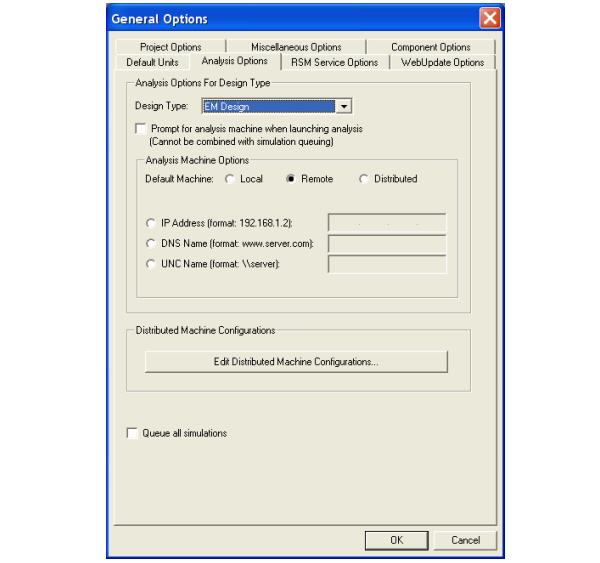 The
following controls are available.
Analysis Options For Design Type
• Design Type selects the design
type for remote analysis. Available types are Nexxim Circuit, Nexxim
Netlist, Planar EM, and System.
• To override/specify the machine
that you use for remote analysis each time you run a simulation, you can instead check Prompt
for analysis machine when launching analysis. Checking this selection
displays a Run Simulation On dialog whenever you begin to run
a simulation. You can then select either the local machine, or specify
a machine name, at the start of each simulation. You can then Save
Settings as Default.
Analysis Machine Options
Select whether the default analysis machine should be
the Local machine, a Remote machine, or whether analysis
should be Distributed across multiple machines.Regardless of
the machine(s) on which the analysis is actually run, the number of
processors and Desired RAM Limit settings and the default process priority
settings are read from the machine from which you launch the analysis.
For more information, see Specifying Solution Settings.
• Local — Specifies that
the default analysis machine should be the Local machine.
• Remote — If you selected
Remote, enter the default analysis machine information either
as an IP address, a DNS name (machine_name), or a UNC
name (\\machine name).
• Distributed — If you
selected Distributed, you can add machines to a list, or edit
an existing machine list. Select the Edit button to display the
Distributed Analysis Machines dialogue. Here you specify an IP address,
a DNS name, or a UNC name for each machine to add to the list. Control
buttons let you Add Machine to List to or Remove machines
from the list.
Selecting Distributed always checks out the ansoft_distrib license,
regardless of whether there is anything distributable or not.If Distributed
is selected for a solve of sweeps or distributable Optimetrics, Designer
selects machines in a top down order, depending on their load. Designer
selects the highest machine on the list that has the least load. Machine
load is determined by the number of solve processes running on a machine
that were launched within a single session of Designer. For example,
if the list contains 4 machines and the topmost machine is already running
a simulation, when 2 machines must be selected, machines 2 and 3 in
the list are chosen and their loads are updated by 1.
If Distributed is selected when you run a nominal solve, Designer
always selects the topmost machine listed.The displayed list always
shows the order in which you entered them irrespective of the load on
the machines. To control the list order, select one or more machines,
and use the Move up or Move down buttons. Click OK
to accept the changes and close the Distributed Analysis Machines
dialog. The machines are listed in the Analysis Machines Options field
in alphabetical order, rather than the distributed list order.
Distributed Machine Configurations
Opens an editable dialog that allows you to Add,
Edit, Delete, or Clone the distributed machine configurations
listed in the Configuration Name window.
Queue All Simulations
Select Queue all simulations to allow multiple
simulations to be added to a queue and run one after another. The local
or remote machine specified as the Default Location is used to
queue and run the simulations. If you change the local or remote machine
specified as the Default Location when the queue is not empty,
the next simulation after the one currently running will be launched
with the new settings. By default, queuing is disabled.
When all information on the Analysis Options
tab is as desired, select another tab or click OK to put your
options into effect. For more information see Simulating
on a Remote Machine.
Note
|
Communication
between machines in remote analysis and distributed analysis can drastically
affect performance. Use of a high-speed network system, like Gigabit
or Infiniband, is recommended for optimal performance.
|
Note
|
(a) The machines
entered in the Distributed Analysis Machines dialog are used
for distributed solving. The machine that is set up in the Analysis
tab is not considered.
(b) All the machines in this list are automatically
selected for execution. Once the machines are entered into the list
they will all be used for parallel launches.
(c) The machines entered in this dialog can be both
local and remote. A machine can be entered into the list multiple times
(for example, when there is a powerful server that can run multiple
simulations).
(d) The number of parallel simulations that will
be used for a parallel analysis is equal to the number of entries in
the list of the Distributed Analysis Machines dialog.
(e) The limiting factor is the licenses you have.
For example, if you have four licenses and ten machines in the list,
and then start a parametric run with 10 iterations, Designer attempts
to start ten simulation engines, but six of them will fail for lack
of a license. The six iterations that have failed to get an engine will
then be balanced and queued to the four engines that are running. Similarly,
if there are ten iterations and five machines in the list, five engines
will be started, one in each of the machines in the list. The remaining
five iterations will be queued to run after the iterations that are
already running complete analysis.
The distributed analysis uses an internal queuing
system that is enabled whether or not the Queue all simulations
option is selected on the Analysis Options tab. When both Queue
all simulations and Distributed Analysis are in effect, the multiple
simulations are queued, then run in parallel on the distributed machines
as noted above.
|




HFSS视频教程
ADS视频教程
CST视频教程
Ansoft Designer 中文教程
|
|