|
微波射频仿真设计 |
|
|
微波射频仿真设计 |
|
| 首页 >> Ansoft Designer >> Ansoft Designer在线帮助文档 |
|
Working with Designer Projects > Event CallbacksOperations you perform in Designer are called “events” — operations such as placing a component or running a simulation. Event Callbacks allow you to define custom JavaScript and VBScript routines that will run automatically after a triggering event in Designer is detected. After configuring callback scripts, you can save the script settings to the registry and then: • Load callback script settings into any project • Set an option to load settings into all new projects that you create
To define an event-callback script, or to access a previously-defined callback script: 1. Select Project > Event Callbacks and the Event Callbacks dialog opens.
The Description column lists the type of event that will trigger the invocation of the corresponding script(s) listed in the Callback column. When you define an Event Callback script, you specify one or more scripts that will be run after a particular Designer event is detected. 2. If no script name appears in the Callback column, click the Set script button in the Event Callbacks dialog to define a new script. The Choose Scripts dialog opens and is unpopulated: 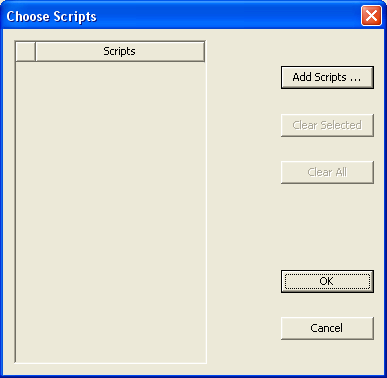 3. To modify an existing script that appears in the Callback column of the Event Callbacks dialog, select the script and then click Set script. The Choose Scripts dialog opens and is populated with the existing script(s): 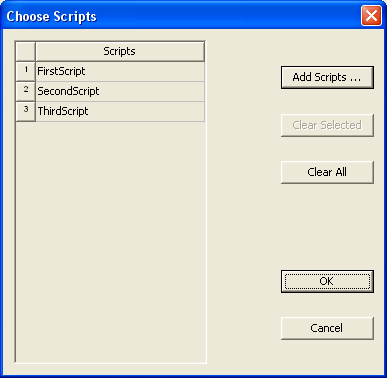 When the Choose Scripts dialog opens, whether it is populated yet or not, its available options allow you to control the following: — Add Scripts opens the Library Editor Script Browser. — Clear Selected clears the selected scripts from the control grid at left. — Clear All clears all scripts from the control grid at left. — Click OK to close the dialog and implement your changes. — Click Cancel to close the dialog and cancel your changes. — When the control grid at left is populated, you can reorder the scripts which are listed by dragging them up and down in the grid. You may also select multiple scripts in the grid and then Add Scripts or Clear Selected. 4. After defining a callback script, the Default Callbacks section at the bottom left of the Event Callbacks dialog allows you to control the following:  — Save will save all of the current Event Callback script settings to the registry. — Load will load the saved settings from the registry. Note that any current settings will be lost. Also note that as each script name is loaded from the registry, a check is done to see if that script is accessible. If it is not accessible, the script setting for that event is cleared and a warning message is displayed in the Message window. — New projects use defaults ensures that each time you choose File/New, and each time you launch Designer and a new project is automatically created, the default Event Callback script settings will be loaded from the registry and applied to the new project. Each script name setting will be used to load the corresponding script into the project. If a particular script is not found, a warning message will be displayed in the message window. You should then check to ensure that the library containing the script is configured before creating a new project. 5. When you have finished defining one or more callback scripts, click OK in the Event Callbacks dialog to close the window and implement your changes. Or click Cancel to cancel your changes.
The callback script(s) you have defined will now be invoked whenever Designer detects the occurrence of the associated description event(s). For more information see Event Callback Scripting.
HFSS视频教程 ADS视频教程 CST视频教程 Ansoft Designer 中文教程 |
|
Copyright © 2006 - 2013 微波EDA网, All Rights Reserved 业务联系:mweda@163.com |
|