|
微波射频仿真设计 |
|
|
微波射频仿真设计 |
|
| 首页 >> Ansoft Designer >> Ansoft Designer在线帮助文档 |
|
HFSS and Planar EM Simulators > HFSS Setup: General TabClick the General tab of the Add HFSS Solution Setup dialog to access the following settings. 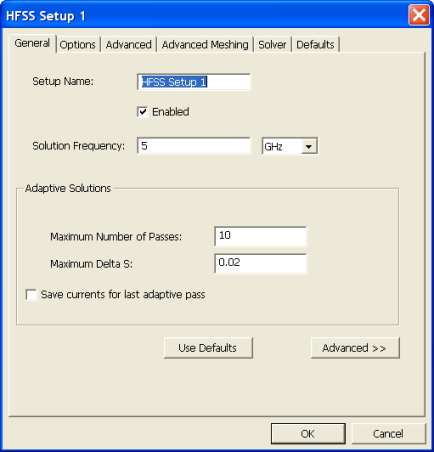 The layout of the dialog changes depending on whether the Advanced button is selected. Some of the options described below are shared by both the Advanced and Basic dialogs. The following options are available.
— Basic HFSS Setup — • Setup Name: name of the setup; must be unique. • Enabled: if not enabled, this setup cannot be analyzed and will be not included in a general "Analyze" of all setups. • Solution Frequency: specify the frequency and units at which to generate the solution. If a frequency sweep is solved, an adaptive analysis is performed only at the solution frequency. • Maximum Number of Passes: the maximum number of mesh refinement cycles that you would like HFSS to perform. This value is a stopping criterion for the adaptive solution; if the maximum number of passes has been completed, the adaptive analysis stops. If the maximum number of passes has not been completed, the adaptive analysis will continue unless the convergence criteria are reached. • Maximum Magnitude Delta S: the magnitude of the change of the S-parameters between two consecutive adaptive passes. The Maximum Delta S is a stopping criterion for the adaptive solution. If the magnitude of the change of all S-parameters are less than this value from one iteration to the next, the adaptive analysis stops. Otherwise, it continues until the requested number of passes is completed. • Save currents for last adaptive pass: Allows plotting of currents data in the reporter for the last adaptive simulation. Note: If this option is not selected, the adaptive refined meshes will not be available for display. • Use Defaults: the Target defaults depend on the Order of Basis function selections. For example, for Driven solutions and a First Order basis function, the default target is 0.3333; HFSS will refine the mesh until most element lengths are approximately one-third wavelength.
— Advanced HFSS Setup — Clicking the Advanced button will change the layout of the dialog to show the following options.
• Frequency: The adaptive frequency for refinement • Max Passes:The maximum number of mesh refinement cycles that you would like Designer to perform. This value is a stopping criterion for the adaptive solution; if the maximum number of passes has been completed, the adaptive analysis stops. If the maximum number of passes has not been completed, the adaptive analysis will continue until the convergence criteria are reached. • Output Var.: A button containing 'Add...' to add output variables to the refinement criteria for that frequency or 'Edit...' to edit the output variables for that refinement criteria. Selecting this option will bring up the Advanced Mesh Convergence dialog or will display the error message 'You must have at least one output variable defined' if you have no output variables defined in your design. You may also receive the error 'You must have at least one output variable defined that returns a single real value (as opposed to complex, etc)'. — Output Variable: Displays the name of the output Variable — Include: Displays a checkbox indicating whether or not to include the value of this output variable in the mesh convergence calculations. — Max Delta: The maximum amount of change desired in the output variable between adaptive passes. It is a stopping criterion for the adaptive solution. If the output variable changes from one iteration to the next by an amount that is less than Max Delta, the adaptive solution • Add Frequency: To add a new frequency to the table click the Add Frequency button under the table • Remove Frequency: To remove a selected frequency from the table, click the Remove Frequency button under the table.
HFSS视频教程 ADS视频教程 CST视频教程 Ansoft Designer 中文教程 |
|
Copyright © 2006 - 2013 微波EDA网, All Rights Reserved 业务联系:mweda@163.com |
|