|
微波射频仿真设计 |
|
|
微波射频仿真设计 |
|
| 首页 >> Ansoft Designer >> Ansoft Designer在线帮助文档 |
|
Using Component Libraries > The Edit Material Dialog BoxThe Edit Material dialog box (also called the Material Editor) controls the property values of materials. You can open the Edit Material dialog in one of two ways:
• Open the Material Browser by clicking Tools > Edit Configured Libraries > Materials, then search for and select the material you want to edit, and either double-click its name or click View/Edit Materials.
• In the Definitions/Materials subfolder of the Project tree, locate the icon for the material you want to edit, then either double-click the icon or right-click it and select Edit Material.
The Edit Material dialog opens. 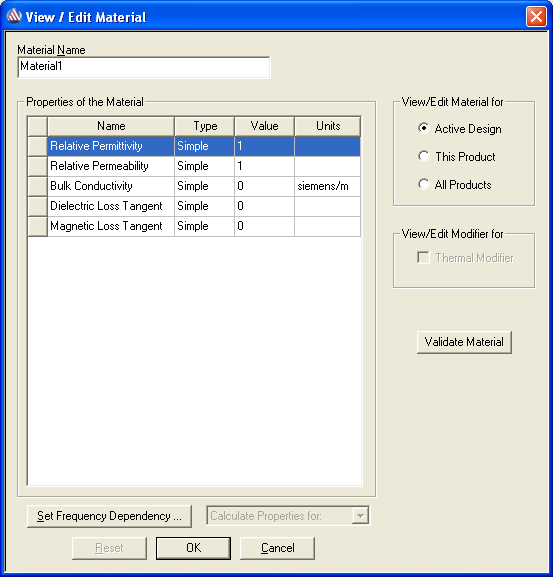
Material Name — This box sets the material name. To specify or change the name, click in the box, and then type the desired name.
Property Headings Name — Displays the property name. The values in this column are not editable. Type — Displays and sets the property type (Simple [the default] or Anisotropic). To change a properties Type setting, click in the Type cell and select the desired type. Value — Displays and sets the property value. To change a property value, click the value you want to change, and then type a value or parameter name. Units — Displays and, where applicable, sets the unit that applies to the Value entry. (For example, the unit of magnetic saturation can be set to Gauss, uGauss, Tesla, or uTesla.) To change a unit, click it, and then select the desired unit.
Property Names Relative Permittivity — This box sets the material relative permittivity. To specify or change the value, click in the box, and then type the desired value. Relative Permeability — This box sets the material relative permeability. To specify or change the value, click in the box, and then type the desired value. Bulk Conductivity — This box sets the material bulk conductivity. To specify or change the value, click in the box, and then type the desired value. Dielectric Loss Tangent — This box sets the material dielectric loss tangent. To specify or change the value, click in the box, and then type the desired value. Magnetic Loss Tangent — This box sets the material magnetic loss tangent. To specify or change the value, click in the box, and then type the desired value. Magnetic Saturation — This box sets the material magnetic saturation. To specify or change the value, click in the box, and then type the desired value. Lande G Factor — This box sets the material Lande G factor. To specify or change the value, click in the box, and then type the desired value. Delta H — This box sets the material delta H. To specify or change the value, click in the box, and then type the desired value.
View/Edit Material ForThe check boxes in this group select the Ansoft product(s) for which material properties are shown. • Active Design • This Product • All Products View/Edit Modifier ForThe check boxes in this group select the Ansoft product(s) for which modifier properties are shown. • Thermal Modifier
Validate MaterialClick this button to validate the current material property values for the Designer product(s) checked. If validation succeeds, a green check mark appears below the Validate Now button. If validation fails, a red X appears instead, and an error message informs you of which parameter value(s) are invalid for which product(s), and why.
Set Frequency DependencyClick this button to open a dialog that allows you to set options for the following: • Piecewise Linear Input • Loss Model Input • Low-Loss Dielectric Model Input • Enter Frequency Dependent Data Points After you set options for any of the above, the Value column of the Material Editor indicates that a material’s value is set to be frequency dependent, rather than set to a constant.
Material Editor Dialog Controls• Click Reset to restore all changed properties to their values prior to opening the Material Editor. • Click Cancel to close the dialog without committing changes and return to the Material Browser. • Click OK to commit changes and return to the Material Browser.
For more information see Viewing and Modifying Material Attributes.
HFSS视频教程 ADS视频教程 CST视频教程 Ansoft Designer 中文教程 |
|
Copyright © 2006 - 2013 微波EDA网, All Rights Reserved 业务联系:mweda@163.com |
|