CST PCB仿真视频教程01 - PCB导入导出(CST2021)
作为PCB仿真的第一课,导入PCB板看似是基础步骤,但仍需要一些用户设置,这样能够方便用户快速设置好能够直接仿真的项目。EDA导入界面非常强大,新版本的改动可能让一些用户不太适应,所以该视频帮助大家快速熟悉新界面。视频使用的软件版本是CST2021版,
2020之前的版本界面:

2021版的界面:
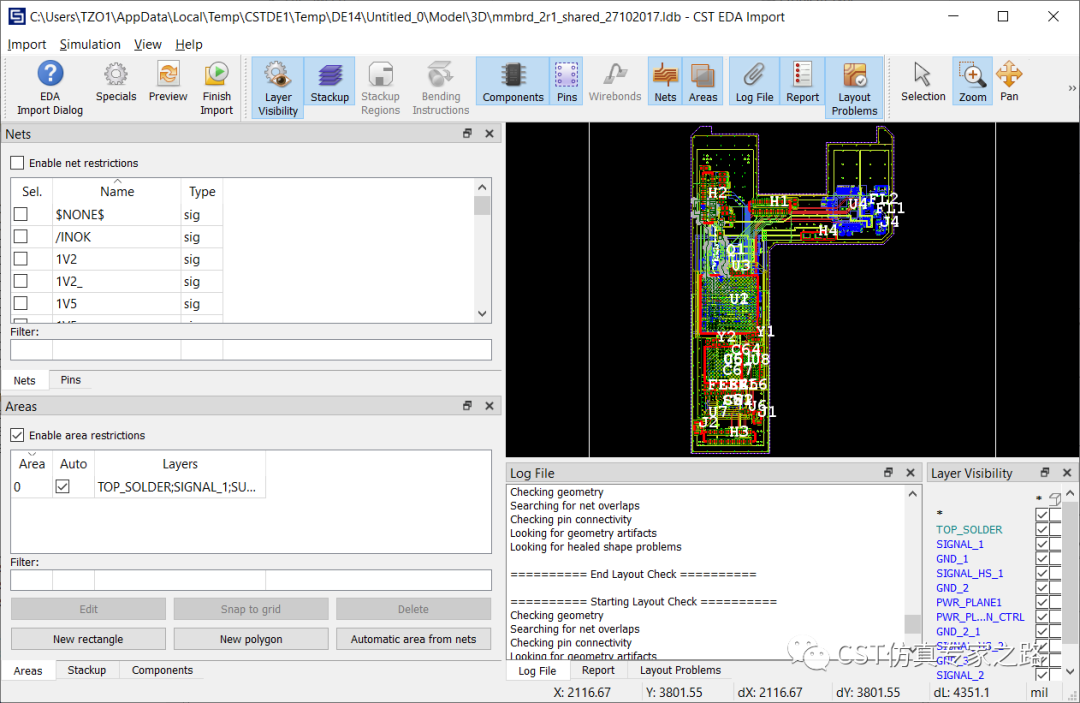
本视频只展示了PCB直接导入三维环境,也可以像CST2020版视频一样,先导入PCB工作室,再导出到三维环境,这样对不熟悉的PCB方便在PCB工作室中进行研究。当然,如果对PCB的内容很熟悉的话,可以直接导入至三维环境。
另外,视频中的设置是可以导出的,下次方便使用哦~
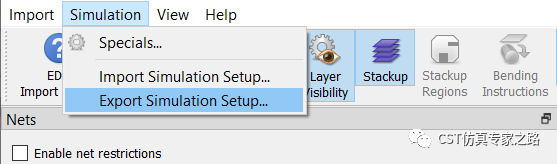
这是帮助文档中,对EDA导入界面的介绍:
The EDA Import Dialog is opened automatically when creating 3D simulation models from PCB/package layouts, or when using the functionality "Export to MWS..." from within CST PCB Studio.
After 3D-geometry generation, the dialog can be re-opened by right-clicking on a 3D PCB body (or folder) -> EDA Import Settings...
The present dialog allows the user to perform the following tasks:
-
Modify the layer stack-up
-
Change electromagnetic models for parts
-
Define ports [CST Microwave Studio] [CST EM Studio]
-
Define heat sources [CST Mphysics Studio]
-
Restrict the import to a sub-layout defined by layers, nets, and/or areas
-
Change special settings
-
Preview the PCB layout
-
Check consistency of layout and geometry
-
Finish the import and create the 3D model for simulation





