|
微波射频仿真设计 |
|
|
微波射频仿真设计 |
|
| 首页 >> Ansoft Designer >> Ansoft Designer在线帮助文档 |
|
Working with Designer Projects > Saving ProjectsSave the project using the Save or Save As command on the File menu.
To save an active, existing project under its current name and in its current location: 1. Switch to the project you want to save. 2. Click File > Save. Designer saves the project in its current state over the existing version.
To save a new project, or to save an existing project with a new name and/or a different location: 1. Click File > Save As. 2. Use the file browser to select or specify the directory where you want to save the project. 3. If you want to change the project name, type the new name into the File Name box or browse to a project file you would like to replace with the current project. 4. Click OK or press Return. When you choose to save an existing project to a different location, Designer automatically opens the following dialog, Handle Project Directory Files, to help you manage those project files that are referenced using the $PROJECTDIR path variable. 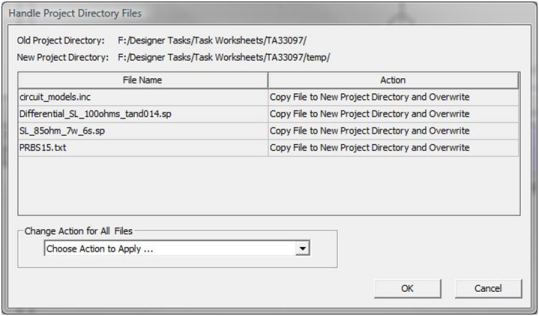 The Handle Project Directory Files dialog shows both the old project directory and the new project directory. Each file reference that uses the $PROJECTDIR variable is listed; note that the file names are relative to the project directory. Next to each file name is a drop-down menu that lists the available Action choices. 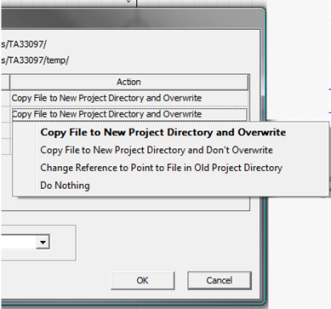 A different Action can be specified for each file. As a convenience, you can change all of the file Action choices at the same time by selecting from the Change Action for All Files pull-down menu. 
The Action descriptions are as follows: • Copy File to New Project Directory and Overwrite — Leaves the $PROJECTDIR in the file reference, but copies the file to the new Project directory so that the new project can still find it. If a file with the same name exists in the new project directory, that file will be overwritten by the new file. • Copy File to New Project Directory and Don't Overwrite — Leaves the $PROJECTDIR in the file reference, but copies the file to the new Project directory so that the new project can still find it. If a file with the same name exists in the new project directory, that file will be retained, such that no copy will occur. • Change Reference to Point to File in Old Project Directory — Replaces the $PROJECTDIR file reference with the old directory name. The new project will reference the old file in its old location using an absolute path. • Do Nothing — Neither copies the file nor changes the $PROJECTDIR file reference. As a result, the new project will not be able to find the referenced file, so you must either edit the project or manually copy files.
After making your selections, if you click OK, the Save As operation is completed with each chosen Action being applied to each file. If you click Cancel, the Save As command is aborted. The Handle Project Directory Files dialog is resizeable, but it cannot be made smaller than its original size.
The topics for this section include: Saving Project Data Automatically
HFSS视频教程 ADS视频教程 CST视频教程 Ansoft Designer 中文教程 |
|
Copyright © 2006 - 2013 微波EDA网, All Rights Reserved 业务联系:mweda@163.com |
|