|
微波射频仿真设计 |
|
|
微波射频仿真设计 |
|
| 首页 >> Ansoft Designer >> Ansoft Designer在线帮助文档 |
|
Using Component Libraries > The Edit Component Dialog BoxThe Edit Component dialog is used to create new components, or edit existing components, in a project file. To show the Edit Component dialog box, do either of the following: • Double-click a component definition in the project tree, or double-click a component listed in the Edit Library dialog box. • Open a project and select Tools > Edit Configured Libraries > Components. When the Edit Libraries dialog opens, use its controls to open the Edit Component dialog.
The Edit Component dialog opens.
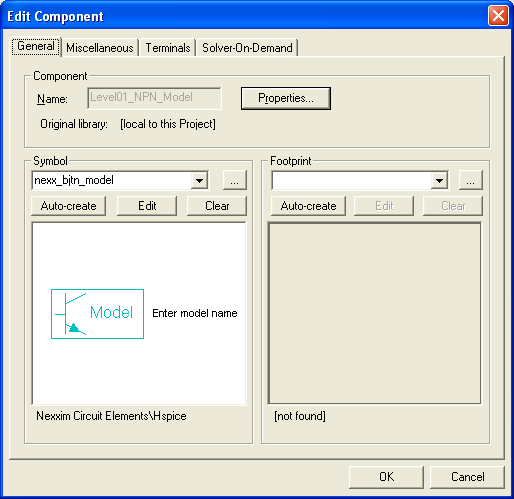
Each Edit Component dialog tab (General, Miscellaneous, Terminals, Solver On Demand) contains both a symbol and footprint preview window which are automatically updated to reflect whatever changes you make to the symbols and footprints you modify. The changes you make when creating or editing a component are saved to a definition within the current project, not the “parent” library. If the edited component is used in any schematics within the project, all default-value instances of the parameter(s) changed are updated immediately. • To make a newly created/modified component available for use in other Designer projects, you must export it to a user or personal component library (.aclb) file using the Edit Libraries dialog. The library must be configured (added to) to the circuit or schematic within the target project. • To update another project with your updated component(s), select its icon in the project tree, then click Update Definitions on the Tools menu.
The topics for this section include:
HFSS视频教程 ADS视频教程 CST视频教程 Ansoft Designer 中文教程 |
|
Copyright © 2006 - 2013 微波EDA网, All Rights Reserved 业务联系:mweda@163.com |
|