|
1D Result View
The 1D Result View enables the visualization of various one-dimensional
results, either in time domain or in frequency
domain. The table below shows the different result types.
Details of how to modify the appearance of the plot can be found in
the 1D Plot Overview.
There are several subfolders listed in the
containing the occurring result types and their associated S-parameter
and Simulation control views. If you select one of these folders
or one of its contents, the according results will be plotted in the .
In each case the curve labels are listed at the right hand side, each
color associated to a displayed curve.
The frequency-dependent
results are normalized with respect to their particular excitation source.
Further settings for the 1D Plots can be done in the 1D
Plot Properties Dialog.
Result types
S-Parameter views
Depending
on the solver that was used to calculate S-Parameters, there are two types
of view possible: the complex view and the classical view. In the classical
view you may choose the visualization type by selecting the corresponding
tree item named after the visualization type. In the complex view, you
may select the tree item and then choose the visualization type from the
plot toolbar.
|
Classical
view |
|
Complex View |
|
|

|
|

|
|
|
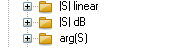
|
The magnitude of the
S-parameters is plotted in a linear as well as in a logarithmic scale
and also the phase is available. |

|
The S-Parameters will
be plotted in the view mode that is set in the plot toolbar:

By default, the dB-scaled
magnitude of the S-Parameters is shown. Possible views that can be selected
are the real part, the imaginary part, the magnitude, the dB-scaled magnitude,
the phase and the polar
coordinates of the S-parameter. If impedances are available, the S-Parameters
can also be plotted in a Smith
Chart. |
|

|
The S-Parameters are
plotted in polar
coordinates. |
|
|

|
The S-Parameters are
plotted in a Smith
Chart. |
|
|
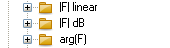
|
If some ports are stimulated simultaneously
the magnitude and phase of the signal spectrum at the ports are given
as F-Parameters. These values are normalized to the spectrum of the input
reference signal.
Please note that F-Parameters also show the
outgoing results at ports in case of plane wave excitation.
More information about F-Parameters and active
S-Parameters in case of simultaneous excitation is given on the Reference
Value and Normalizing page. |

|
For a description
of the F-Parameters, please refer to the classical view. In the complex
view, F-Parameters can be visualized exactly like S-Parameters as described
above. |
|
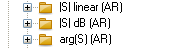
|
All relevant signals
concerning the S-Parameters calculated from the AR-Filter, assuming that it has been activated.
To start the AR-Filter, choose Results
 AR-Filter....
AR-Filter.... |

|
For a description
of the AR-Filter
results, please refer to the classical view. In the complex
view, AR-Filter results can be visualized exactly like S-Parameters as
described above. |
|

|
The S-Parameters based
on the AR-Filter
results are plotted in polar
coordinates. |
|
|
|

|
The S-Parameters based
on the AR-Filter
results are plotted in a Smith
Chart. |
|
|
|

|
The Voltage Standing Wave Ratio can be calculated
from the scattering parameters by choosing
Signal Post Processing
 S-Parameter Calculations
S-Parameter Calculations Calculate VSWR Calculate VSWR |
|


|
The scattering parameters can be converted into
impedance and admittance parameters by choosing
Signal Post Processing  S-Parameter Calculations S-Parameter Calculations Calculate Z and Y
Matrices Calculate Z and Y
Matrices |
|

|
The Sensitivity Analysis can be currently calculated
via the frequency domain solver. For every design parameter a folder with
the derivative of the linear magnitude and the phase of the scattering
parameters is written. |
|

|
The scattering parameter sensitivity can be
converted into impedance and admittance parameter sensitivity by choosing
Signal Post Processing  S-Parameter Calculations
S-Parameter Calculations Calculate Z and Y
Matrices Calculate Z and Y
Matrices |
|

|
The Yield Analysis can be calculated after a
successful Sensitivity Analysis computation via
Signal Post Processing
 Yield Analysis. The nominal, lower
and upper bound of the linear magnitude and phase of the scattering parameters
are plotted. Yield Analysis. The nominal, lower
and upper bound of the linear magnitude and phase of the scattering parameters
are plotted. |
Simulation control
views
|

|
|
|

|
The time dependence
of the field
energy is plotted. |
|

|
The energy balance of the S-Parameters is plotted.
This value is only of interest if no open boundary is selected. |
|

|
The energy balance of the S-Parameters based
on the AR-Filter
results is plotted. This value is only of interest if no open boundary
is selected. |
|

|
In the power
folder spectral results of various power curves are plotted. |
Creating user defined tree items
It is possible to define user-defined result
folders. To do so, select the 1D
Result Folder and open the .
You will find the following:
New
Tree Folder: Creates a user defined subfolder in the selected 1D
result folder
Copy:
Copies a 1D result curve to the clipboard. You may also press CTRL+C
after having selected the desired curve.
Paste:
Pastes a previously copied result into a user defined folder. You may
also press CTRL+V to paste the previously copied curve into the chosen
user defined folder. Also CTRL+V pastes the copied data into various other
programs such as Microsoft EXCEL or any ASCII editor.
When selecting a user defined folder some more actions
are available:
Scale
Result Curve(s): Scale
curve(s) enables to scale the x and y
axis.
Import
Result Curve From ASCII file: Use Import
Curve From ASCII file to add two column ASCII data to the project.
See also
Post
Processing Views, Navigation
Tree Overview, 1D Plot
Overview, 1D Plot
Properties,
AR-Filter
Overview, Waveguide
Port Overview, Field
Source Overview, Discrete
Port Overview, Probes




HFSS视频教程
ADS视频教程
CST视频教程
Ansoft Designer 中文教程
|
|