Import Cadence Allegro PCB / APD / SiP
Files
Import/Export 2D/EDA Files 2D/EDA Files Cadence Allegro PCB / APD / SiP Cadence Allegro PCB / APD / SiP
Designs from Cadence Allegro (*.brd, *.mcm,
*.sip) can be imported into CST STUDIO SUITE™ using the present
option or alternatively by Drag-and-Drop. The
process is based upon the export of the Cadence Allegro database into
ASCII extract files (extension *.txt), which requires the Cadence software
installation.
Important
notes:
For package layouts (APD/SiP), using the Cadence
Plug-in is strongly recommended. Otherwise, some data may be missing
(wirebond profiles and BGA dimensions for APD/SiP, die-stacks for APD).
Background: Upon import of Cadence APD/SiP layouts, the file "profiles.xml",
if present in the design's directory, will be used to include the correct
wirebond profiles. If the file is not present, a default profile is used
for all wirebonds. If
Cadence and CST software is not installed on the same computer, the Cadence Plug-in can be used to extract the required
data from the Cadence layout database into some specified directory. This
directory can be transferred to another computer having CST software installed.
Then use CST STUDIO SUITE™ to import the contained design. Only
conductors belonging to some net will be imported.
Using the Cadence
Plug-in
The Cadence Plug-in
is a component installed on top of an existing Cadence installation. The
plug-in's user interface is then embedded into the corresponding tool
environment and allows exporting ASCII files from within the Cadence workflow.
The exported ASCII files are required for the import into CST MICROWAVE
STUDIO庐 if no Cadence installation is available.
Installation
of the Cadence Plug-in
Exporting
Models from Cadence庐 Allegro PCB / SiP
The
Plug-in offers the following options generating a layout export:
CST Link Package Setup... Package Setup...
Components tab
(APD only)
As
opposed to Cadence SiP, there is no support for die stacks in Cadence
APD. Moreover, the thickness of dies and their bump dimensions (if flip-chip)
are not part of the Cadence database. It is therefore important to specify
these parameters in the present dialog.
Component
Name
of the die (not editable)
Attachment
Displays
the die-attachment type (flip-chip or wirebond)
Die Orientation
Denotes
the orientation of the die (chip-down if the die pads are on the bottom
side)
Diestack
This
free number field can be used to group the dies into die stacks. All dies
of the same stack carry the same number. Their relative, vertical placement
will then be deduced from the database. For a multi-chip
module without die stacks, all dies in the list have to carry a different
stack number.
Thickness
Specifies
the thickness of the die.
Bump Height, Thickness
For
flip-chip designs, specifies the height and diameter of the bumps, respectively.
BGA tab
The
dimensions of the solder balls to be attached to a ball-grid array are
not part of the current Cadence database and can be specified in this
tab.
Component
Name
of the BGA component
Center
rad., Top radius,
Bottom rad., Height
Specifies
the shape of solder balls/bumps, as can be seen from the following picture.
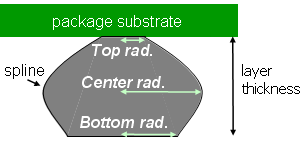
Package Setup File
This
field allows saving and restoring the data entered in the present dialog.
Units
Length
unit of all absolute lengths given in this dialog.
CST Link Export
Full Design... Export
Full Design...
This
is the easiest way to export the current model.
Define
the location of the exported ASCII files on your file system. The directory
(it is recommended to create a new one) should be named differently from
the original design.
Pressing
the "Export" button will start the actual
export procedure. The original design file will be copied to the target
directory, in order to be later imported in CST MICROWAVE STUDIO庐.
See also
The
EDA Import Overview
Importing
and Exporting Models




HFSS视频教程
ADS视频教程
CST视频教程
Ansoft Designer 中文教程
|