View Options - Shape Accuracy
 Options
Options View Options View Options Shape Accuracy Shape Accuracy
Within this dialog box, you may adjust the triangulation of displayed
shapes.
It is important to know that the modeler uses analytical descriptions
of solids; for the display, however, they need to be triangulated within
a given accuracy.
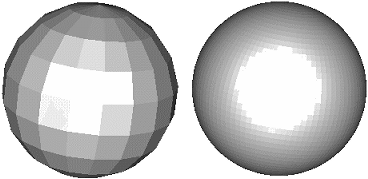
Two spheres displayed with low/high shape accuracy (without smooth
shading).
Triangulation accuracy slider
Move this slider to adjust the shape accuracy
for triangulation. This setting only changes the display information,
but does not change any 鈥漣nternal鈥?description of a solid (Modeler, mesh
module, solver, etc.);
Offset between solids slider
Move this slider to adjust distance between
the triangulation of adjacent shapes. This setting only changes the display
information, but does not changes any 鈥漣nternal鈥?description of a solid
(Modeler, mesh module, solver, etc.);
Defaults
Resets the shape accuracy to the default value.
OK
Takes the current settings, refreshes the plot
window and closes the dialog box.
Cancel
Closes this dialog box without performing any
further action.
Preview
Takes the current settings and refreshes the
plot window. Use this button to test different settings. The old settings
will be restored if you leave the dialog box by pressing the Cancel
button.
Help
Shows this help text.
See also
View Options: General, Colors, Line
Width, Specials, Illumination




HFSS视频教程
ADS视频教程
CST视频教程
Ansoft Designer 中文教程
|