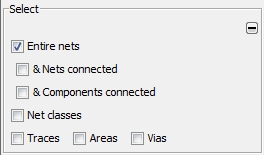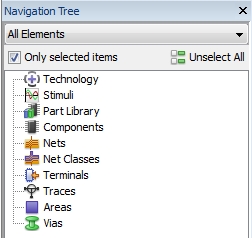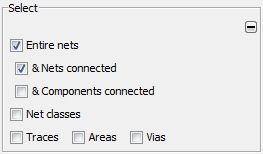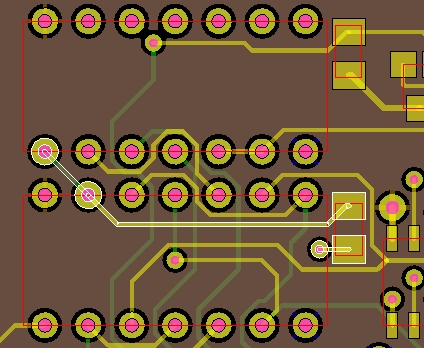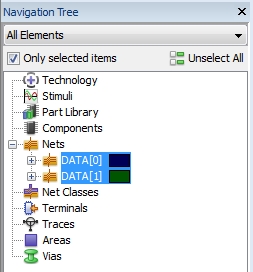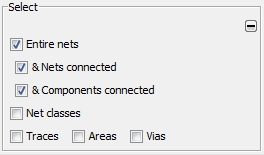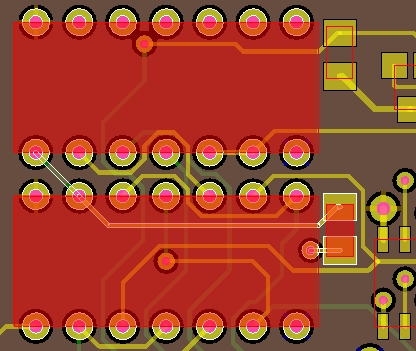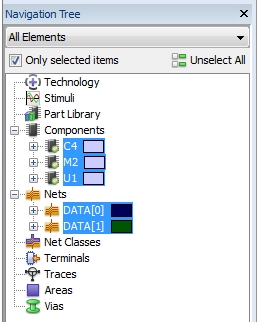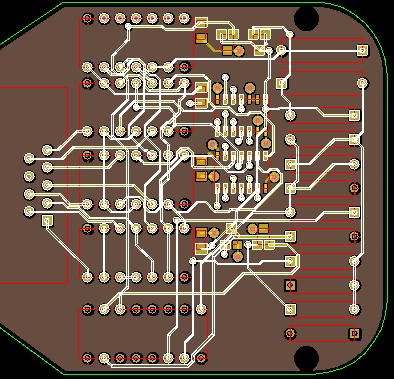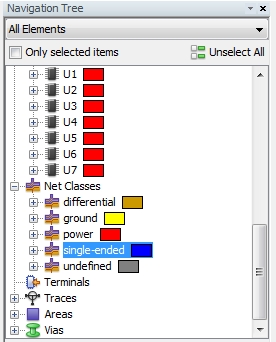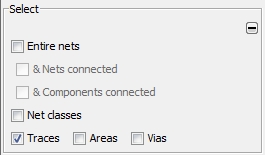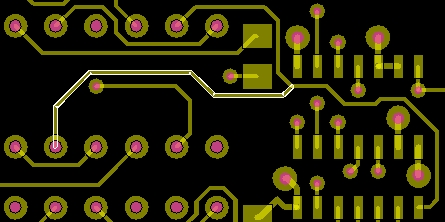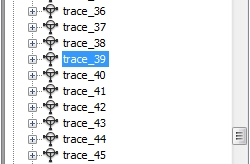Selection Manager
The check boxes inside the frame Select
(below the Navigation Tree) give
various options for the Selection Manager.
It provides extended selection functionality especially designed in combination
with the direct selecting option in the Main
View.
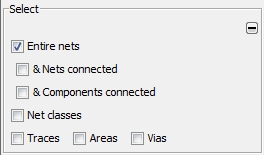
Note:
Before using the Selection
Manager it is strongly recommended to tag all Layers
and Nets inside the View
Options window as Selectable (see View
Options Window).
In order to demonstrate the effect of the extended selection functions
on the selection in the Navigation Tree,
the flag Only selected items should
be tagged as shown in the figure below:
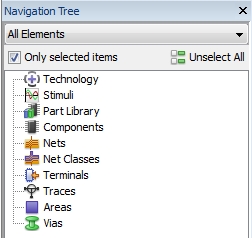
Entire nets & Nets connected
It is often the case that a whole signal channel is split into two
different nets which are separated by a series resistor. In order to select
both nets at once, one has to tag the &
Nets connected flag as shown in the figure below:
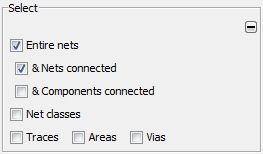
The effect is shown in the figure below: only net data[1]
(the long horizontal net) was selected by the user but the short net data[0], which is connected to the
bottom side of the resistor, was selected automatically, too.
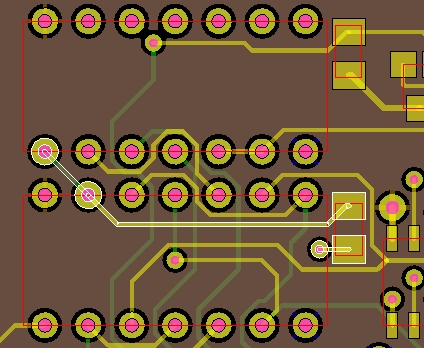
Both nets are also selected in the Navigation
Tree as shown in the figure below:
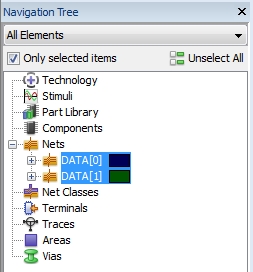
Entire nets & Components connected
It is often convenient to get all components, which are connected to
a selected net, highlighted as well. In order to do this, one has to tag
the & Components connected flag
as shown in the figure below:
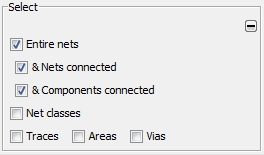
Repeating the selection procedure explained in the last section will
also highlight the components now (as shown in the figure below):
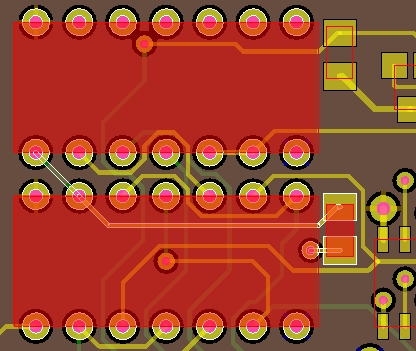
The three connected components are also selected in the Navigation
Tree as shown in the figure below:
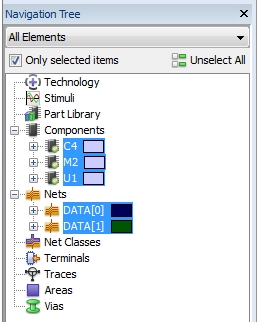
Net classes
If one is interested in all nets which are of the same net class type
as the selected net, the flag Net classes
has to be tagged. The figure below shows all nets of net class single-ended.
They were all selected by only selecting a single, arbitrary net of this
net class type:
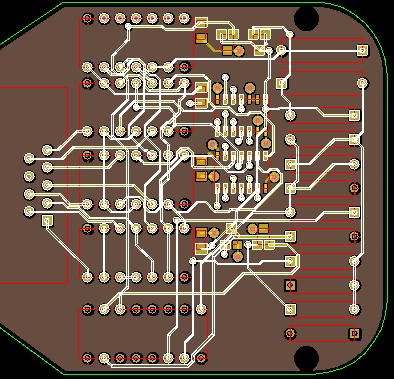
Inside the Navigation Tree
the net class single-ended is
automatically highlighted as shown in the figure below:
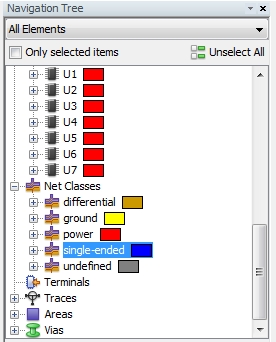
Traces
A net consists of traces, areas and vias which are electrically connected.
A trace itself defines a point-to-point section. If the user is interested
in selecting a special trace
(not in the entire net ), the Traces
flag has to be tagged as shown in the figure below:
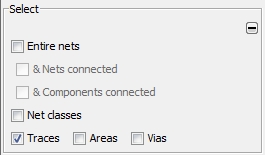
When selecting a net structure, not the entire net will be highlighted
but only the special trace that
was hit by the mouse pointer as shown in the figure below:
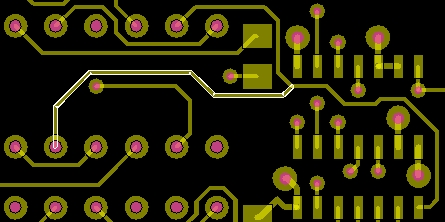
The corresponding trace will be also highlighted in the Trace
folder of the Navigation Tree
as shown in the figure below:
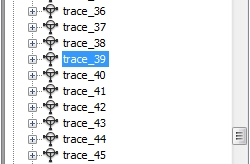
Areas
If the user is interested in a special area
(and not in the rest of the entire net), the Areas
flag has to be tagged. The selection mechanism works identically to the
procedure explained in the section Traces.
Vias
If the user is interested in the selection of
a special via (and not in the
rest of the entire net), the Vias
flag has to be tagged. The selection mechanism works identical to the
procedure explained in the section Traces.