

 Boolean
Boolean Insert
InsertSteps
Select the shape you want to insert to (Shape A) by double-clicking it or by selecting its entry in the navigation tree.
Click
on the Modeling:
Tools Boolean
Boolean Insert(
Insert(![]() ) button.
) button.
Select the shape you want to insert (Shape B) by double-clicking it or by selecting its entry in the navigation tree.
Press RETURN.
Note
To insert more than one shape into the first shape, hold the CTRL key during the selection of the other shapes. To select all navigation tree entries from one position to an other, push the SHIFT key during selection.
Cancel
You may cancel this mode at any step using ESC.
Example
The orange sphere below (Shape B) will be inserted to the grey brick (Shape A). You must select the brick (A) first, click the insert button, then select the sphere (B). Finally press RETURN.
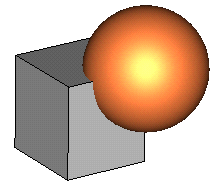
The result of the operation will be a shape like this:
(The orange Shape B is displayed as transparent to make visible that the corner of the grey Shape A has been cut away.)
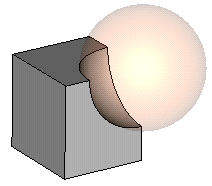
See also
Intersect Mode, Add Mode, Subtract Mode, Imprint Mode, Auto Intersect