

 Boolean
Boolean Intersection Check Settings dialog
box is checked, an intersection check will be performed automatically
if a new shape is being created or modified . In this case, the Shape
Intersection Dialog box is launched. You may initiate the Intersection
check manually by Modeling:
Tools
Intersection Check Settings dialog
box is checked, an intersection check will be performed automatically
if a new shape is being created or modified . In this case, the Shape
Intersection Dialog box is launched. You may initiate the Intersection
check manually by Modeling:
Tools Boolean
Boolean  Perform Intersection Check
Perform Intersection Check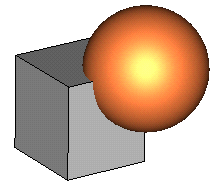
|
Add brick to sphere: Add both shapes together to obtain one single shape. The resulting shape will get the name and the material of the first shape. |
|
|
Subtract sphere from brick: Subtract the second shape from the first to obtain one single shape. The resulting shape will get the name and the material of the shape from which the other shape is subtracted. |
|
|
Intersect brick and sphere: Intersect two shapes to form a single shape. The resulting shape will get the name and the material from the first shape of this operation. |
|
|
Insert sphere into brick (Trim brick): The second shape will be inserted into the first one. Again, both shapes will be kept. The resulting shapes will have no intersecting volume. |
|
|
Imprint sphere into brick: The second shape will be imprinted into the first one. Again, both shapes will be kept and the first shape remains unchanged. The faces of the second shape will be split at the intersection curves with the first shape. Subsequent face-pick operations can now independently select each part of the split faces. |
|
See also
Add Mode, Subtract Mode, Intersect Mode, Insert Mode, Imprint Mode, Auto Intersect, Intersection Check Settings