

 Boolean
Boolean Add
AddSteps
Select the first shape by double-clicking it or by selecting its entry in the navigation tree.
Click
on the Modeling:
Tools Boolean
Boolean Add (
Add (![]() ) button.
) button.
Select the second shape by double-clicking it or by selecting its entry in the navigation tree.
Press RETURN.
Steps for quick adding shapes
It is also possible to select two or more shapes
and then easily click on the Modeling:
Tools Boolean
Boolean Add(
Add(![]() ) button. As a result, all the selected shapes
will be added.
) button. As a result, all the selected shapes
will be added.
Note
To add more than one shape to the first one, hold the CTRL key during the selection of the other shapes. To select all navigation tree entries from one position to an other, push the SHIFT key during selection.
Cancel
You may cancel this mode at any step by pressing ESC.
Example
The two shapes below will be added. It is arbitrary which shape is selected first.
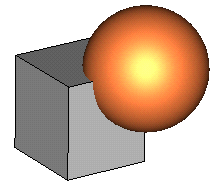
The result of the operation will be a shape like this:
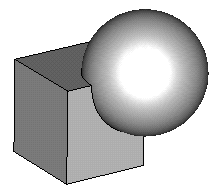
See also
Intersect Mode, Subtract Mode, Insert Mode, Imprint Mode, Auto Intersect