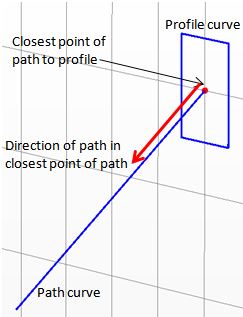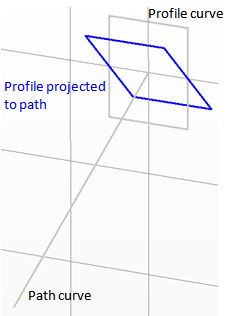Sweep Curve Along Path
 Curves
Curves Curve Tools Curve Tools Sweep Curve Sweep Curve
In this dialog box you can sweep a previously defined closed (profile)
curve along another existing (path) curve to create a solid shape.
After selecting the corresponding ribbon control an interactive mode will be entered
in which the profile curve needs to be selected first before the path
curve is selected afterwards.
As soon as the new shape is created it will appear in the
and on the .
The picture below shows the shape created by sweeping a rectangle along
a spline (additional examples can be found at the end of this page):
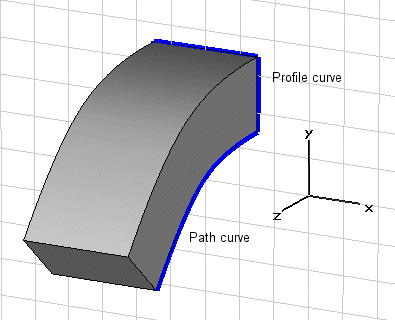
Path
This field shows the name of the currently selected
path curve. This field is for information purposes only and its contents
can not be edited.
Twist angle
Specify the angle to twist the created shape
around the path curve.
Taper angle
Specify the angle to taper the created shape
along the path curve. A negative angle will taper the shape, a positive
angle will flare the shape.
Project profile to path
If activated the profile curve is projected
onto the path curve by aligning the profile curve with the
face normal defined by the path curve.
Component
Choose a new
from the select list. You can also create a new component by typing the
name of the new component.
Material
Select the material
to which this shape will be assigned from the list of previously defined
materials or create a new material by selecting [New
Material...]. You can also load a material from the material library
by selecting [Load from Material Library...].
OK
Press this button to finally create the shape.
Preview
Press this button to create a preview image
of the shape. This option is very useful to check the settings before
you actually create the shape.
Cancel
Closes this dialog box without performing any
further action.
Help
Shows this help text.
See also
Curve
Creation, Shape
Creation, Cover Planar Curve,
Extrude Planar Curve, Loft Curves, Trace
From Curve, Sweep
Curve Mode
Examples
|
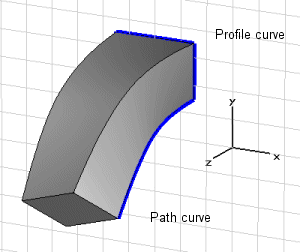
|
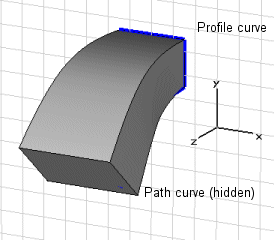
|
|
Twist angle: 30掳
|
Taper angle: 5掳 |
|
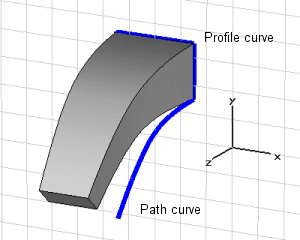
|
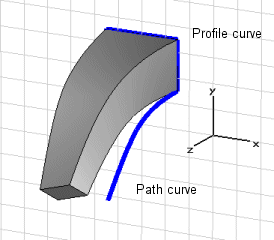
|
|
Taper angle: -5掳
|
Twist angle: 30掳, Taper angle:
-5掳 |
|
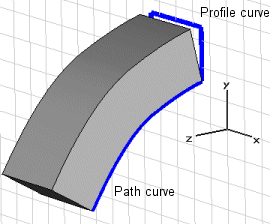
|
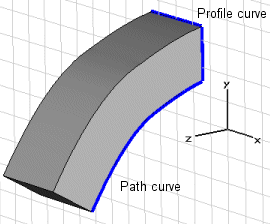
|
|
Project profile to path curve
turned on
|
Project profile to path curve
turned off |
Examples: Project profile to path curve
When this option is turned on, the profile is rotated
such that the direction of the path in the closest point to the profile
is orthogonal to the profile plane.




HFSS视频教程
ADS视频教程
CST视频教程
Ansoft Designer 中文教程
|