|
微波射频仿真设计 |
|
|
微波射频仿真设计 |
|
| 首页 >> Ansoft Designer >> Ansoft Designer在线帮助文档 |
|
Schematic Editor > Nexxim Port Power SourceYou can set up an interface port to be a power source for the circuit. A Nexxim power source can be sinusoidal or IQ-modulated. In the Add New Source panel, select Power and either Sinusoidal or IQ: 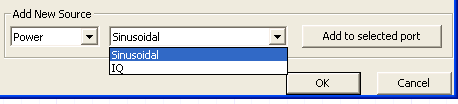 Sinusoidal Port Power Source Select Sinusoidal as the Power Source Type. Click Add to selected port. The Parameters tab lists the sinusoidal parameters:
• Click in the Name field to assign a name other than the default (“PowerSinusoidaln”). • Assign new values or units to the source parameters in the Parameters window by clicking in the Value or Unit field to be changed. Click OK in the Properties dialog. The Select Analysis dialog opens: 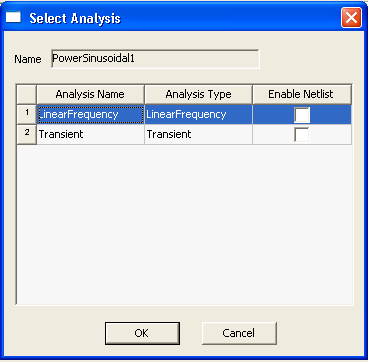 Use the checkboxes to associate the source with one or more analyses. Click OK to return to the Configure sources and ports dialog. The Configure ports and sources dialog box now shows the new source.
The Include checkbox is automatically checked to show that the source is associated with the selected port (Port1). IQ-Modulated Port Power Source In the Add New Source panel, select Power and IQ. Click Add to selected port. The Properties window lists the IQ source parameters, as in the screen image below.
• Click in the Name field to assign a name other than the default (“PowerIQn”). • Assign new values or units to the source parameters in the Parameters window by clicking in the Value or Unit field to be changed. • To assign the IQ time and data point manually, either enter the values in the time, ival, and qval parameter fields, or scroll down to the bottom of the property listing and click theIQ Data button. The IQ Data dialog opens:
Use the fields in the panel to enter the data. New rows are added automatically as you type. You can also add a row (to the end of the list) by clicking Add Row, or delete a selected row by clicking Delete Row. Click OK to return to the Properties window. • If the IQ data are in a file, click the File button near the bottom of the property listing. The Select File dialog opens:
• Use the Browse field to locate the data file. Click OK to return to the Properties window. • When the IQ data has been specified, click OK to close the Properties window.
The Select Analysis dialog opens: 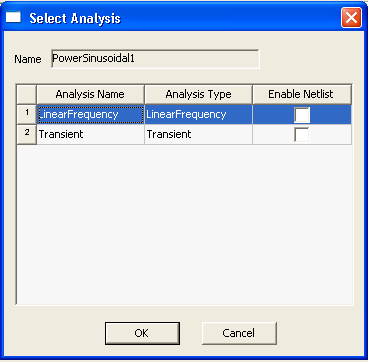 Use the checkboxes to associate the source with one or more analyses. Click OK. • The Configure ports and sources dialog box now shows the new source.
HFSS视频教程 ADS视频教程 CST视频教程 Ansoft Designer 中文教程 |
|
Copyright © 2006 - 2013 微波EDA网, All Rights Reserved 业务联系:mweda@163.com |
|