|
微波射频仿真设计 |
|
|
微波射频仿真设计 |
|
| 首页 >> Ansoft Designer >> Ansoft Designer在线帮助文档 |
|
Schematic Editor > Nexxim Port Current SourceYou can set up an interface port to be a current source for the circuit. In the Add New Source panel, select Current and one of DC, Sinusoidal, Pulsetime, or Piecewise Linear: 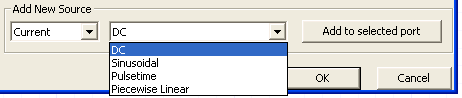 Port current sources in Nexxim designs can be DC, Pulse, Piecewise Linear, or Sinusoidal. DC Port Current Source In the Add New Source panel, select Current and DC. Click Add to selected port. The Properties window displays the parameters for the DC current source:
• Assign new values or units to the source parameters in the Parameters window by clicking in the field to be changed. • To specify noise data, click on the button in the row for the noise property. See Adding Noise Data to a Nexxim Port Source for details. • When all parameters have been entered, click OK. • The Select Analysis dialog opens. Use the checkboxes to associate the source with one or more analyses. • The Configure ports and sources dialog box now shows the new source.
Sinusoidal Port Current Source In the Add New Source panel, select Current and Sinusoidal. Click Add to selected port. The Properties window shows the Sinusoidal Current source parameters.
• Click in the Name field to assign a name other than the default (“CurrentSinusoidaln.”). • When all data for the port current source have been entered, click OK. The Select Analysis dialog opens: 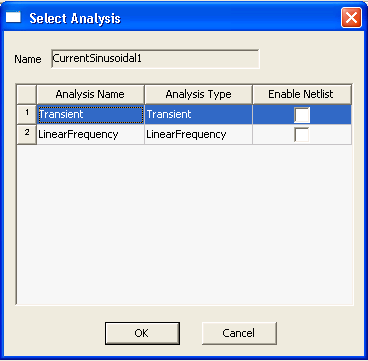 Use the checkboxes to associate the source with one or more analyses. Click OK. • The Configure ports and sources dialog box now shows the new source.
Pulse Port Current Source In the Add New Source panel, select Current and Pulsetime. Click Add to selected port. The Properties window displays the parameters for the Pulse Current Source:
• When all data for the port current source have been entered, click OK. • The Select Analysis dialog opens. Use the checkboxes to associate the source with one or more analyses. • The Configure ports and sources dialog box now shows the new source.
Piecewise Linear Port Current Source In the Add New Source panel, select Current and Piecewise Linear. Click Add to selected port. The Properties window displays the parameters for the Piecewise Linear current source:
• Click in the Name field to assign a name other than the default (“CurrentSinusoidaln.”). • If the PWL data are in a file, click the PWL_FILE button near the bottom of the property listing. The Select File dialog opens:
Use the Browse button to locate the file, then click OK to return to the Properties window. • The PWL data file should contain two columns of data: the first for time points and the second for corresponding data points. • A pound sign (#) on the first line indicates a header which is used to set the units of measure for the time and data points. For example, the header “# ns mv” sets the time unit to nanoseconds and the data unit to millivolts. (The header is optional, however, and the default unit values are seconds and volts.) • Comment lines are indicated by an exclamation point (!), asterisk (*), or semi-colon (;) and all data appearing on a comment line is ignored. • Tabs or spaces are used to separate columns of data — commas are NOT allowed. To enter the PWL data manually, click on the PWL_DATA button to open a window for entering the PWL time points and corresponding current values:
When all time points and values have been entered, click OK to return to the Properties window. • To specify noise data, click on the button in the row for the noise property. See Adding Noise Data to a Nexxim Port Source for details. • When all parameters have been entered, click OK. • The Select Analysis dialog opens. Use the checkboxes to associate the source with one or more analyses. • The Configure ports and sources dialog box now shows the new source.
HFSS视频教程 ADS视频教程 CST视频教程 Ansoft Designer 中文教程 |
|
Copyright © 2006 - 2013 微波EDA网, All Rights Reserved 业务联系:mweda@163.com |
|