|
微波射频仿真设计 |
|
|
微波射频仿真设计 |
|
| 首页 >> Ansoft Designer >> Ansoft Designer在线帮助文档 |
|
Remote Analysis > Editing Distributed Machine ConfigurationsTo create a new distributed machine configuration, or edit an existing machine configuration. 1. Click Tools>General Options to display the General Options dialog and select the Analysis Options tab. 2. Select the Analysis Options tab, and under the Analysis Machine Options, click the Distributed radio button. This changes the display on the Analysis Machine Options tab to show the panels for viewing and editing distributed machine configurations. 3. Click the Edit Distributed Machine Configurations button:  This displays the Distibuted Machines Configurations dialog. This lists existing configurations, and shows all machines in the selected configuration, enabled or not. Here you can Add a new configuration, Edit an existing configuration, Delete a selected configuration, or Clone an existing configuration, typically to edit the name and contents for other purposes. 4. To create a new configuration, click Add configuration. This opens the Distributed Analysis Machines dialog. Clicking Edit or Delete also open the Distributed Analysis Machines dialog, but include the entries for the selected configuration. Here you can edit the configuration name, view, add, remove, order, test, and enable machines on the list. 5. Specify the name of the configuration. It cannot be empty and cannot be a previously used name or a reserved word. 6. For each machine to manually add to the list, under Remote Machine details, specify an IP address, a DNS name, or a UNC name. You can also use Import Machines from File... to use a text file to simplify the process. 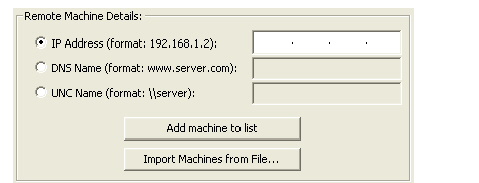 Control buttons let you Add machine to list (see figure above) or Remove (see figure below) machines from the list. Each machine on the current list has an Enabled checkbox. Here you can enable or disable the listed machines according to circumstance. Above the table, the dialog gives a count of the total machines, and the number enabled or disabled. 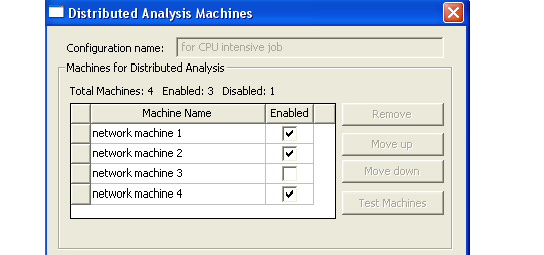 In general, Designer uses machines in the distributed analysis machines list in the order in which they appear. If Distributed is selected and you launch multiple analyses from the same UI, Designer selects the machines that are running the fewest number of engines in the order in which the machines appear in the list. For example, if the list contains 4 machines, and you launch a simulation that requires one machine, Designer chooses the first machine in the list. If another simulation is launched while the previous one is running, and this simulation requires two machines, Designer chooses machines 2 and 3 from the list. If the first simulation then terminates and we launch another simulation requiring three machines, Designer chooses 1, 4, and 2 (in that order). The displayed list always shows the order in which you entered them irrespective of the load on the machines. To control the list order, select one or more machines, and use the Move up or Move down buttons. Move up and Move down are enabled when you select one or more adjacent machine names. Also, when you select one or more machine names, you will see a text field underneath the grid control showing the first machine name, the number of times it appears, is enabled, and is disabled. 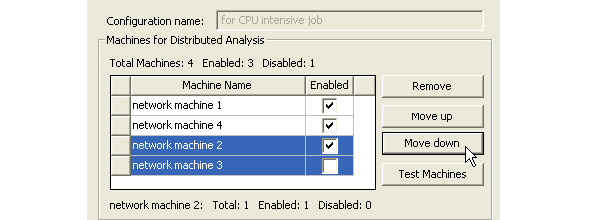 7. Test Machines- When multiple users on a network are using distributed solve or remote solve, they should check the status of their machines before launching a simulation to ensure no other Ansoft processes are running on the machine. To do this, you can select one or more machines and click the Test Machines button. A Test Machines dialog opens. The test goes through the current machine list and gives a report on the status of each machine. A progress bar shows how far testing has gone. An Abort button lets you cancel a test. When the test is complete, you can OK to close the dialog. If you need to disable or Enable machines from the list based on the report, you can do so in the Distributed Analysis Machines dialog. 8. Click OK to accept the changes and close the Distributed Analysis Machines dialog. Only machines checked as Enabled appear on the distributed machines list in the Analysis tab. Regardless of the machine(s) on which the analysis is actually run, the number of processors and Desired RAM Limit settings, and the default process priority settings are now read from the machine from which you launch the analysis. See Planar Setup: Solver Tab. For more information, see Distributed Analysis. Once configured, you can also control these selections via toolbar icons for:
HFSS视频教程 ADS视频教程 CST视频教程 Ansoft Designer 中文教程 |
|
Copyright © 2006 - 2013 微波EDA网, All Rights Reserved 业务联系:mweda@163.com |
|