|
微波射频仿真设计 |
|
|
微波射频仿真设计 |
|
| 首页 >> Ansoft Designer >> Ansoft Designer在线帮助文档 |
|
Nexxim Simulator > Set Up the QuickEye AnalysisFrom the Schematic Editor, perform the following steps to set up and run a QuickEye analysis using Nexxim, and view the results. 1. Right-click on the Analysis menu in the Project window to open a menu. 2. Select Add Nexxim Solution Setup from the menu, then slide the cursor to select QuickEye Analysis from the subordinate menu. The QuickEyeAnalysis dialog box appears.
3. Type an Analysis Name (or accept the default name, for example “QuickEyeAnalysis”). 4. For most simulations, leave the Disable box unselected (the default setting). Selecting this box lets you store multiple solution setups for later use. 5. Set the Delay parameter to control the delay in applying the step response. 6. Run missing step response allows simulation to proceed when an External Step Response component is present in the design but no step response data file can be found. 7. Click the Use peak distortion analysis results in sourcecheckbox to enable the worst-case bit pattern to be output from the source. Set the Repeat Bit Pattern field to the desired number of repeats. When the Use peak distortion checkbox is checked, the worst-case bits from Peak Distortion Analysis will be output from all Eye Sources. Any bit patterns set in the sources are ignored. • Specify the number of times to repeat the worst-case bit pattern. • Select the Eye Probe that is to be the target for all Eye Sources. 8. To add a sweep, locate the Sweep Variable area in the QuickEye Analysis dialog box. • In the Sweep Variable area, click Add, and the Add/Edit Sweep dialog box appears. • In the Variable list, select Temp or the name of a variable (when a variable has been defined for the design), and then select one of the following: Single value, Linear step, Linear count, Decade count, or Octave count. • Type the sweep values into the Value text box (for Single value), or into the Start, Stop, and Step text boxes (for Linear, Decade, or Octave count), and make sure that the appropriate units are selected for each. • For details on sweeps, see Variable Sweep. • Click Add, and then click OK to close the Add/Edit Sweep dialog box. • The QuickEye Analysis dialog box reappears. 9. Optionally, click the Edit button to open the Output Quantities dialog. • Use the checkboxes on the Output Quantities dialog to add net voltages and branch currents to the data generated by the analysis. • Click the OK button to add the selected output values and return to the QuickEye Analysis dialog. 10. Optionally, use the fields in the Solution Option panel to add VerifEye/QuickEye options. • Click the Select button on the Name field to open the Select Solution Options dialog. • Click New to create a new option set. The Solution Options dialog box appears. 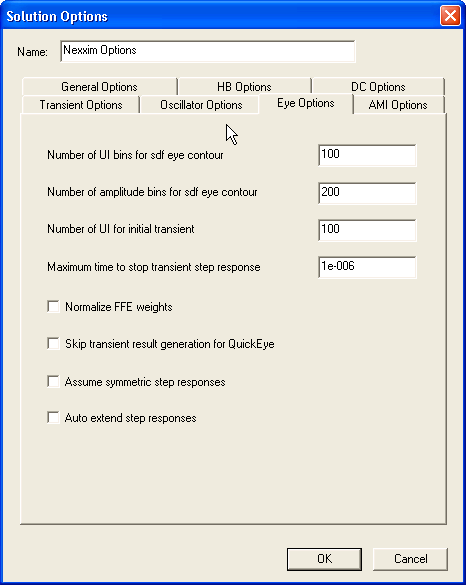 • Use the Name field to name the new option set. • Use the Eye Options panel fields and checkboxes to set any desired options. Number of UI bins sets the number of UI histogram bins to use for generating the 3D and contour data. The Designer default is 100. Option: eye.ui_bins. Number of amplitude bins sets the number of amplitude histogram bins to use for generating the 3D and contour data. The Designer default is 200. Option: eye.ampl_bins. Number of UI sets the number of unit intervals (UI) over which the initial transient step response should run after any channel or source delay. The Designer default is 100. Option: eye.num_initial_ui.. Maximum time sets the maximum time for the transient step response calculation. The Designer default is 1μs. Option: eye.resp_tmax. Normalize FFE weights sets Nexxim to normalize FFE weights (sum of absolute values of all weights equals one). The default is no normalization. Option: eye.normalize_ffe_weights. Skip transient result turns off QuickEye storage of the eye diagram and the transient-like result. By default, QuickEye stores the eye diagram and the transient-like result. Option: eye.qe_only_cmf. Assume symmetric step responses sets Qe/VE to use the rise time as the fall time. The default is to use different rise and fall times. Option: eye.sym_step_resp. Auto extend step responses extends the step response beyond the simulation time. By default, the step response is extended only to the end of simulation time. Option: eye.auto_extend_step_resp. • For more information, see VerifEye and QuickEye Analysis Options. • Click OK to return to the VerifEye (Statistical Eye) Analysis dialog. HFSS视频教程 ADS视频教程 CST视频教程 Ansoft Designer 中文教程 |
|
Copyright © 2006 - 2013 微波EDA网, All Rights Reserved 业务联系:mweda@163.com |
|