|
微波射频仿真设计 |
|
|
微波射频仿真设计 |
|
| 首页 >> Ansoft Designer >> Ansoft Designer在线帮助文档 |
|
Using Component Libraries > The Model BrowserThe Model Browser controls the selection of models to add, edit, remove, or export. You can open the Model Browser by clicking Tools > Edit Configured Libraries > Models:
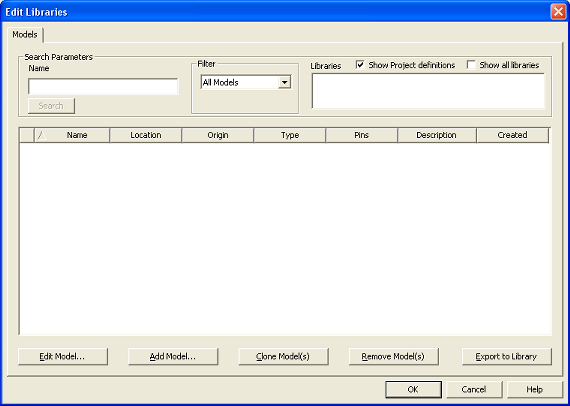
The Model Broswer dialog includes radio buttons that allow you to Show Project definitions and Show all libraries (to override filtering). The following dialog controls are available: • Edit Model — Edits properties/attributes for the selected model. The resulting model can have the same name as the original, but it is saved to the current project, rather than back to the library. In effect, you have “checked out” the model in order to to edit it. If you want to write it back to the library and overwrite the original part, use the Export to Library button. See Editing an Existing Model. • Add Model — Creates a new model within the selected library. See Creating a New C Model. • Clone Model(s) — Creates a copy of selected model(s) with different name(s) within the selected library. See Cloning an Existing Model. • Remove Model(s) — Removes selected model(s) from the library • Export to Library — Exports a selected object to a different library. (Use also to export edited objects from the project to the library if necessary.)
HFSS视频教程 ADS视频教程 CST视频教程 Ansoft Designer 中文教程 |
|
Copyright © 2006 - 2013 微波EDA网, All Rights Reserved 业务联系:mweda@163.com |
|