|
微波射频仿真设计 |
|
|
微波射频仿真设计 |
|
| 首页 >> Ansoft Designer >> Ansoft Designer在线帮助文档 |
|
Using Component Libraries > Solver On Demand TabSolver On Demand is a specialized routine to set up cosimulation using multiple products. When you first open the Solver On Demand tab of the Edit Component dialog for a particular component, the only Model Name listed is the default multi-product type, DefaultNetlist.
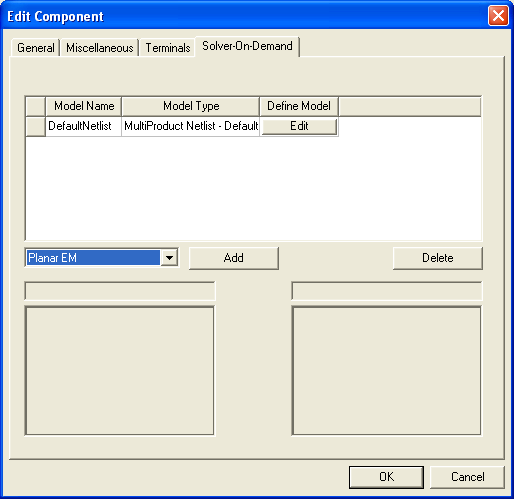
DefaultNetlist is a default cosimulation definition type, provided automatically for each component, that allows you to define a different netlist for each Designer product. Click the Edit button in the DefaultNetlist row to open the Multi-product Netlist definition dialog.
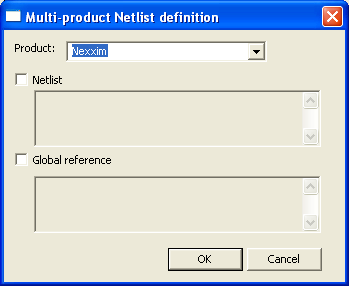
• Click the pulldown Product menu to choose which Designer product netlist to define. • Click Netlist to define a netlist. • Click Global reference to define a global reference. • Click OK to implement your changes, close the dialog, and return to the Edit Component dialog.
Multiple Cosimulation Models Designer allows for multiple representations of models that are to be cosimulated. In the Solver on Demand tab of the Edit Component dialog, click in the pull-down menu to choose from a list of models to add to the list of Model Names.
To add a model for Solver On Demand: 1. Click on the pulldown next to the Add button to display a list of the available model types. Select the type of model from the pulldown. Click Add. A new model of the selected type is added to the list. The symbol and footprint preview windows at the bottom of the dialog are automatically updated to reflect whatever changes you make to a component’s symbol/footprint definitions. 2. Click in the Model Name field for the new model and type the name you want to use for this model (or accept the default which already appears in the Model Name field). Note that when you highlight a Model Name, its symbol and footprint (if defined) are automatically previewed in the windows at the bottom of the dialog. These preview windows are automatically updated to reflect whatever changes you make to the component’s symbol/footprint definitions. 3. Click the button in Define Model column (labeled Edit or with a Custom model name) to open a Cosim or Netlist definition dialog that is specific to the model type. 4. Repeat steps 1 through 3 to create all the models you wish to use for this type of component. 5. Click OK when you have defined all the models for this component type. Repeat the above procedure to specify models for all components that will be simulated using Solver On Demand.
For a complete description of the Solver On Demand tab and how to define model types, see Solver on Demand and Running a Dynamic Link Cosimulation.
HFSS视频教程 ADS视频教程 CST视频教程 Ansoft Designer 中文教程 |
|
Copyright © 2006 - 2013 微波EDA网, All Rights Reserved 业务联系:mweda@163.com |
|