|
微波射频仿真设计 |
|
|
微波射频仿真设计 |
|
| 首页 >> Ansoft Designer >> Ansoft Designer在线帮助文档 |
|
Using Component Libraries > General TabUse the General tab to specify all parameter values for the component, as well as to assign symbols and footprints from their respective libraries. You can also start the symbol and footprint editors from the dialog, however, you must exit the component editor to complete the symbol or footprint edits. The symbol and footprint preview windows at the bottom of the dialog are automatically updated to reflect whatever changes you make to the symbols and footprints you modify.
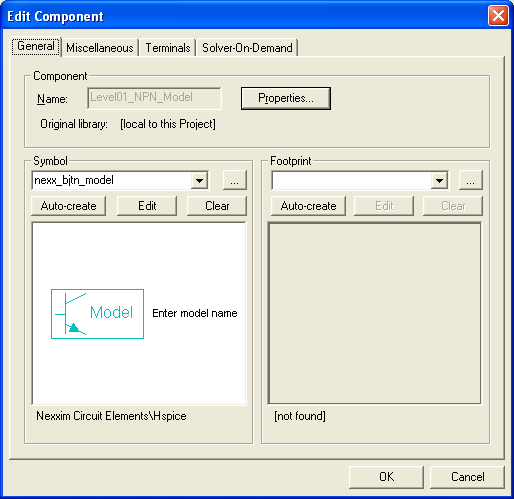
Component Area The Component area of the General Tab dialog allows you to enter a component Name for which to search, and the Original Library name is displayed if the component is found. To access and edit the component properties, click Properties next to the Name text window. In the Properties window, you can add, edit or remove default or local properties and values.
Symbol Area The Symbol area of the General Tab dialog allows you to search by symbol name, and also displays a picture of the symbol. You can choose any symbol which has an equal or greater number of pins than the component specified in the Component Name field. You can then choose to Auto-create the component. The library of origin of the component is displayed beneath the component display in the Symbol area; if the component is local to this Project, that message is displayed. When you click Select, the Select Definition dialog opens and allows you to choose a definition for the symbol from a list that is displayed. Click Edit to modify the symbol. A confirmation message is displayed with a reminder that the Component and Definition editors will be closed (if open) and that all changes will then be saved if you choose to continue. Click Clear at any time to clear all selections and displays in the Symbol area.
Footprint Area The Footprint area of the General Tab dialog allows you to search by footprint name, and is used to display a picture of the footprint. You can choose any footprint which has an equal or greater number of pins than the component specified in the Component Name field. The library of origin of the footprint is displayed beneath the component display in the Footprint area; if the component is local to this Project, that message is displayed. When you click Select, the Select Definition dialog opens and allows you to choose a definition for the footprint from a list that is displayed. Click Edit to modify the footprint. A confirmation message is displayed with a reminder that the Component and Definition editors will be closed (if open) and that all changes will then be saved if you choose to continue. Click Clear at any time to clear all selections and displays in the Footprint area.
Click OK to save your changes and close the dialog, or click Cancel to close the dialog without saving any changes. HFSS视频教程 ADS视频教程 CST视频教程 Ansoft Designer 中文教程 |
|
Copyright © 2006 - 2013 微波EDA网, All Rights Reserved 业务联系:mweda@163.com |
|