|
微波射频仿真设计 |
|
|
微波射频仿真设计 |
|
| 首页 >> Ansoft Designer >> Ansoft Designer在线帮助文档 |
|
Layout Editor User Guide > Position LockingPrimitives, components, vias, and pins can all be locked into place in the Layout Editor. The locking attribute is accessed through the Property Window or an object’s Property Dialog. Locked objects do not move during an Align or Microwave-port Align operation. If multiple objects are locked, the first pinned object encountered in the selection (based on the selection order) is used as an “anchor” during an align (if there are none, the first object is used). If there is only one object locked, that object becomes the origin of the alignment. • Once locked, an object cannot be dragged or rotated. • When locked, no object properties that change position or shape are editable. • When a locked object is selected, the object handles are not shown. • Locking a primitive locks the voids it owns. • Locking a void prevents it from moving when the owner is moved. To lock an object in the Layout Editor, in the Properties Window or the object’s Properties Dialog (double-click the object) check the LockPosition selection box.
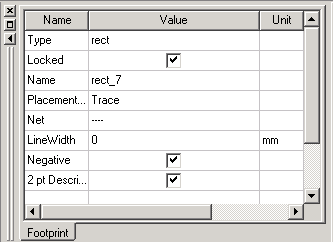
HFSS视频教程 ADS视频教程 CST视频教程 Ansoft Designer 中文教程 |
|
Copyright © 2006 - 2013 微波EDA网, All Rights Reserved 业务联系:mweda@163.com |
|