Port Field Display
The Port Field Display feature lets you see a visualization of the electric field patterns belonging to the modes of the 2D port solution. To have an available solution," Save Fields" must be checked for the Solution setup Advanced tab, or for a fast or discrete sweep. If you select a port mode listed in the Project tree, the Modeler window displays the a visualization of the selected mode for the port field.
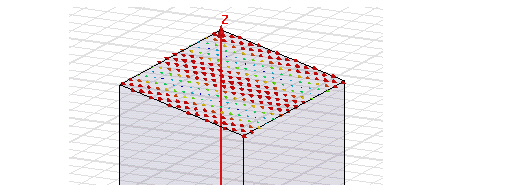
If an HFSS design has ports, they are listed Port Field Display icon in the Project tree. The modes for each port appear under the port name.
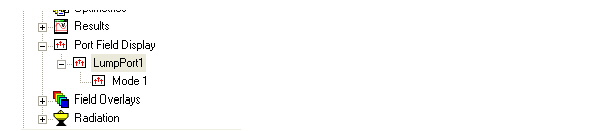
Select a port name to display a Properties dialog with the properties for that port, or for individual Modes listed under that port. These are used as subsequent plot defaults for the port field display. Your control of port field displays is purely through the docked Property window. You can edit the Scale Factor field, which governs the sizes of the arrows. If multiple solutions or frequencies are available, you can select from a dropdown menu.
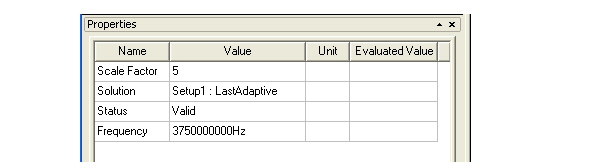
If no 2D solutions exist for the selected port or mode, the Status line of the Properties dialog will say "No solutions available."
Depending on the view you begin with, and the location and size of the mode in the design, you may want to right click on the selected mode to display a Zoom to Region command.

The difference between the Port Field Display and the Field Overlay is that the Port Field Display gives the pure 2D port solution. A Field Overlay provides a the 3D field solution on the port, which is the sum of the excitation in the port and the reflections by the 3D structure. The Port Field display lets you examine the field patterns with which the 3D structure is excited.
Related Topics
Plotting Field Overlays
-

国内最全面的HFSS培训课程,包含7套视频教程和2本教材,资深专家讲解,视频操作演示,结合最新工程案例,让HFSS学习不再难...【详细介绍】





