Selecting Items in the 3D Modeler Window
Selecting Vertices
If the modeler is in vertex selection mode, simply click an object’s vertex in the view window and it will be selected. To select multiple vertices, hold the CTRL key as you click the vertices.
When the mouse hovers over a vertex in the view window, that vertex is highlighted, which indicates that it will be selected when you click. Selected vertices become the color specified under the Display tab of the Modeler Options dialog box. All other objects become relatively transparent.
Switch to vertex selection mode using one of the following methods:
• Click Edit > Select>Vertices.
• Press the “V” key to enter vertex selection mode.
• Select Vertex from the pull-down list in the 3D Modeler Selection toolbar.
Selecting a vertex enables the following selection icons.
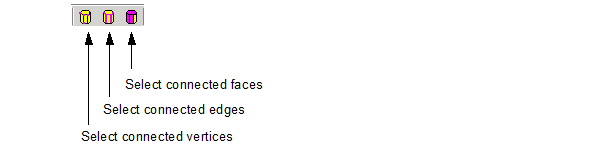
You can use these icons to modify the current selection.
• Select connected faces selects faces touching to the current selection.
• Select connected edges selects the edges that touch the current selection.
• Select vertices selects the vertices of edges that touch the current selection.
Related Topics
Selecting All Faces of an Object
Selecting the Face or Object Behind
Selecting Faces by Name
Selecting Faces by Plane
Creating a Face List
Select Edges
Select Multi (a mode for selecting objects, faces, edges or vertices)
-

国内最全面的HFSS培训课程,包含7套视频教程和2本教材,资深专家讲解,视频操作演示,结合最新工程案例,让HFSS学习不再难...【详细介绍】





