Modifying the Model View
Hiding Objects from View
To hide selected objects.
1. Select the object you want to hide from view.
2. Click View>Visibility>Hide Selection and one of the following commands:
• All Views to hide the selected object in every open view window.
• Active View to hide the selected object in the active view window.
You can also right-click in the modeler window for a short-cut menu and use the View commands for Hide Selection, or Show Only Selection.
You can also use the Hide icons in the toolbar to hide selected objects in all views or the active view.
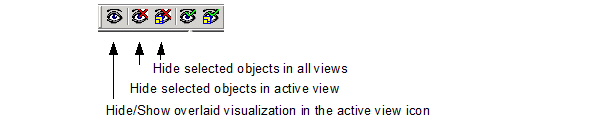
The objects you selected are hidden.
If there are many objects, you may find it easier to hide objects using the Active View Visibility dialog.
Note |
Hiding boundaries also turns off a check for boundary overlaps during boundary assignment. In the case of very large models with many boundaries, hiding boundaries can prevent delays during boundary assignment. Full model validation will subsequently check for boundary overlaps. |
Object visibility is saved with the project.
Related Topics
Showing Objects
Active View Visibility
-

国内最全面的HFSS培训课程,包含7套视频教程和2本教材,资深专家讲解,视频操作演示,结合最新工程案例,让HFSS学习不再难...【详细介绍】





