Post Processing and Generating Reports > Viewing Solution Data
Deleting Solution Data
You can use Clean Up Solutions to selectively make deletions, or remove all solutions from the results.
To use Clean Up Solutions:
1. Click HFSS>Results>Clean Up Solutions.
The Clean Up Solutions dialog box appears.
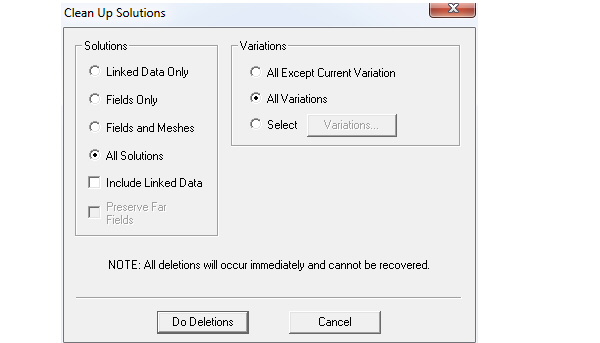
2. Under Solutions, select whether you want to delete only fields data, only fields and mesh data, only linked data, or all solution data. Deleting all solution data erases all mesh, matrix, and fields data for all adaptive passes and frequency sweeps for the selected Variations.
By option, you can include linked data in the deletions.
Linked data can be mesh, field or some other post-processing data that the source design generated. The target design for the link caches these data internally to minimize the need to activate the source design.
3. Under Variations, select which solution data you want to delete:
• Select All Except Current Variation to delete all solution data that do not correspond to the current project and design variable values for the current design.
• Select All Variations to delete all solution data for the current design.
• Select Select to specify the variations you wish to delete. Click Variations to select the variations for deletion.
4. Click Do Deletions.
The solution data you selected are deleted. Any post processing reports or field overlays you created that included data you deleted will be marked with an X in the project tree. They will be invalid until new solution data are generated.
Related Topics
Monitoring the Solution Process
Deleting Reports
-

国内最全面的HFSS培训课程,包含7套视频教程和2本教材,资深专家讲解,视频操作演示,结合最新工程案例,让HFSS学习不再难...【详细介绍】





