Setting Coordinate Systems > Creating an Object Coordinate System
Creating a Rotated Object CS
To create a Rotated Object coordinate system (CS):
1. Select the working CS.
2. Select the object, and click Modeler>Coordinate System>Create>Object>Rotated
• The origin is taken as {0,0,0}. You can edit this later through the Properties window.
• The GUI is in multi select mode where you define the direction by picking any of vertex, straight edge, planar face or conical face.
• If you select vertex, direction from origin to vertex defines the axis.
• If you select a straight edge, the edge direction defines the axis.
• If you select a planar face, face normal defines the axis.
• If you select a conical face, the face axis defines the CS axis.
• The selected vertex, edge or face must be on the selected object.
3. You are prompted to first select X axis. A preview of X axis is shown for valid selections.
4. You are later prompted to select to define the XY plane. Another direction (edge or face selection) or point (i.e. vertex selection) helps to define the plane.
• During 2nd XY plane selection, a CS preview shows as the cursor hovers over valid selections. The preview includes the three CS axes and the XY plane.
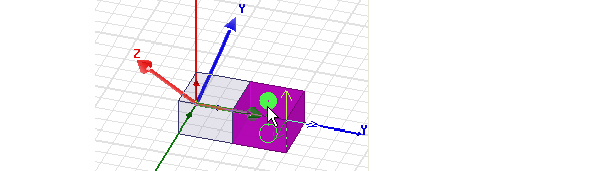
• In 2D modeler, you are prompted to select only X axis. The Y axis is defined based on 2D modeler type. This resembles Relative CS behavior. Face picking is not available in 2D modeler as it defines the direction out of plane.
Related Topics
Creating a Face Coordinate System
Move CS to End
Creating an Offset Object CS
Creating an Object CS that is both Rotated and Offset
Expressing Cartesian, Cylindrical, or Spherical Coordinates
-

国内最全面的HFSS培训课程,包含7套视频教程和2本教材,资深专家讲解,视频操作演示,结合最新工程案例,让HFSS学习不再难...【详细介绍】





