|
微波射频仿真设计 |
|
|
微波射频仿真设计 |
|
| 首页 >> Ansoft Designer >> Ansoft Designer在线帮助文档 |
|
Optimetrics > Link to DesignXplorer(Nexxim and Planar EM) You can manage Designer simulations from ANSYS DesignXplorer by defining input and output parameters that are visible to DesignXplorer. DesignXplorer can then launch Designer simulations and evaluate the outputs. For more information, see ANSYS Workbench Integration.
To export an .xml file to DesignXplorer: 1. Click Product > Optimetrics Analysis > Add DesignXplorer Setup or right-click Optimetrics in the Project Tree and select Add DesignXplorer Setup. This opens the DesignXplorer dialog General tab which lists the setups available in the current project. 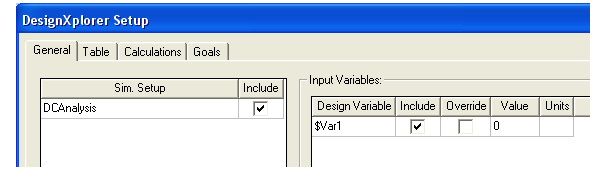 2. In the Sim. Setup pane at left, check boxes in the Include column to indicate the simulation setups you wish to use. 3. In the Input Variables pane at right, do the same for Design Variables. Note that you can Override the value of a design variable and specify its Value and Units. 4. Next, to setup output calculations click the above Calculations tab to display the following.
5. Then click the Setup Calculations button above to open the Add/Edit Calculation dialog. 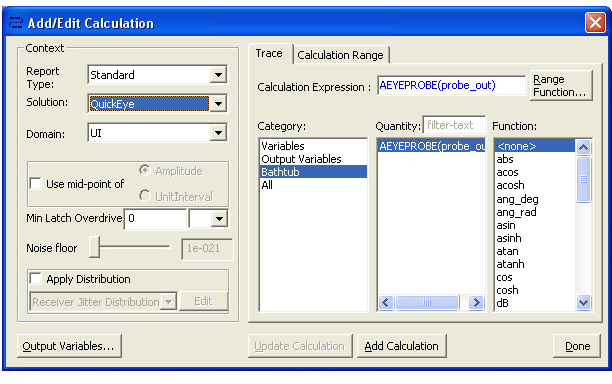 In the Add/Edit Calculation dialog you can define the simulation results of interest. The dialog contains panes and tabs to set the Context, Calculation Expression, and Calculation Range. See Setup Calculations for Optimetrics for details. Use the Add Calculation button above to add expressions to the table beneath the Calculations tab of the DesignXplorer Setup dialog. 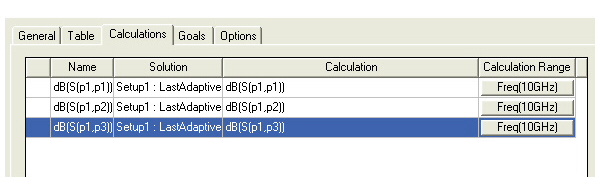 6. When you have finished adding calculations, click OK to save the setup. An icon for the DesignXplorer setup then appears under Optimetrics in the Project Tree.
HFSS视频教程 ADS视频教程 CST视频教程 Ansoft Designer 中文教程 |
|
Copyright © 2006 - 2013 微波EDA网, All Rights Reserved 业务联系:mweda@163.com |
|