|
微波射频仿真设计 |
|
|
微波射频仿真设计 |
|
| 首页 >> Ansoft Designer >> Ansoft Designer在线帮助文档 |
|
Using Component Libraries > C Model Editor Menu OptionsThe following options are listed in the C Model Editor toolbar menu.
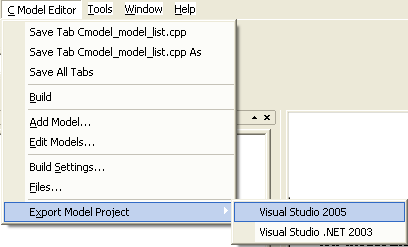
Save Tab xxx.cpp — Saves the contents of the specified tab file to the associated file. Save Tab xxx.cpp As — Saves the contents of the specified tab file to a user-specified file. The tab and model remain associated with the original file. Save All Tabs — Saves the contents of all tab files to their associated files. Build — Creates a dll from the files. Add Model — Opens a C Model Dialog to gather information for a new model to be added to the project. The dialog will open with a unique model name default. The model project file control and Dll control will default to those in use by the editor. Edit Models — Opens a dialog to choose a model to edit from a list of project models associated with the editor. Build Settings — Opens a dialog to specify build settings. Files — Opens a dialog to add file paths to, or remove them from, the model project file. Paths with variables such as $USERLIB are displayed with variables, rather than expanded to absolute paths. Export Model Project > Visual Studio 2005 — Creates the designated Visual Studio project file using the current model project file. Export ModelProject > Visual Studio .NET 2003 — Creates the designated Visual Studio project file using the current model project file.
The menu item C Model Editor > Build opens the Property Pages dialog: 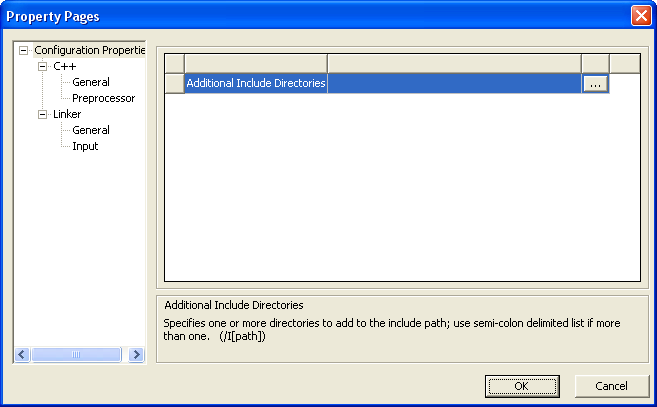
Click the directories listed in the window at left to choose from the following: • Include directories • Preprocessor definitions • Additional library directories • Additional dependencies As you click through different directories, an informational message is displayed at the bottom of the dialog. Click the browse button (...) at upper right to open a browse window for a list of additional resources from which to choose. Click OK to close the browse window. Click OK to close the Property Pages dialog.
The menu item C Model Editor > Files opens the Project Files dialog: 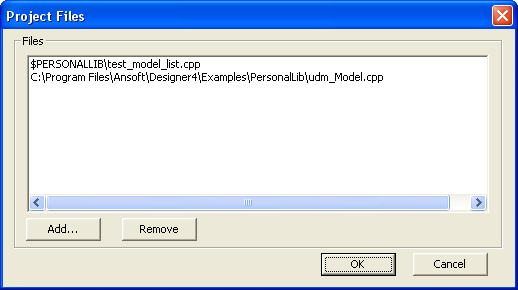
Add — Opens a dialog to select files to add to the list. Files which are added do not need to be in the same directory. Files are added at their current position and are not copied to the directory of the model project file. Remove — Removes the selected file(s) from the list. Users may not remove the model list file from the model project file. The Remove button is disabled if the model list file is selected.
NOTES The following files are created/used when the project is built. The files are located in syslib\bin\Template\Nexxim_C_Interface. They are not present in tabs in the model editor: • udm_base.hpp • nexxim_udm_define.hpp • nexxim_user_defined_model.hpp • udm_base_support.cpp • substrate_type.hpp • udm_substrate_info.hpp
HFSS视频教程 ADS视频教程 CST视频教程 Ansoft Designer 中文教程 |
|
Copyright © 2006 - 2013 微波EDA网, All Rights Reserved 业务联系:mweda@163.com |
|