|
微波射频仿真设计 |
|
|
微波射频仿真设计 |
|
| 首页 >> Ansoft Designer >> Ansoft Designer在线帮助文档 |
|
Layout Editor User Guide > Drawing an ImageDraw an image by using the Draw > Primitive > Image command. 1. On the Draw menu, point to Primitive and then click Image. This opens the Select Image dialog. 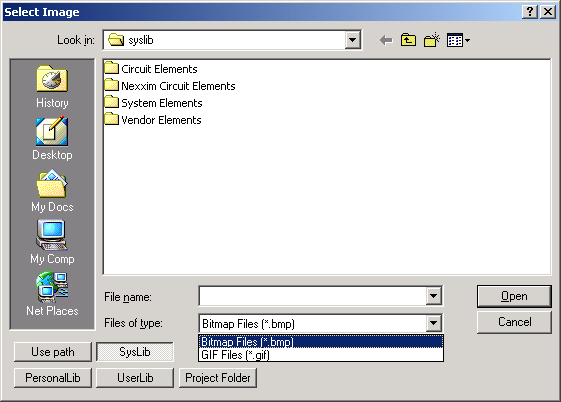 2. Select the path, Lib, or Folder you wish to access by clicking one of the following buttons: Use path, SysLib, PersonalLib, UserLib, Project Folder. • Within the PersonalLib, UserLib, or SysLib folder, select the file from those listed, or type the name of the file in the File Name box. Note that SysLib is reserved for libraries supplied with Designer. • If you select Use path, type the name of the file in the File Name box, or use the Look in field to navigate to the file and record its name. Note that objects imported with Use Path may not be portable if the design is moved to a different machine. • When the In project folder button is selected, references to the file in the design are relative to the directory where the project resides. In this case, the path is saved in the project .adsn file as a variable such as: .lib '$PROJECTDIR/x_113854.lib' The variable $PROJECTDIR will be expanded to the current location of the project when the design is converted to a netlist and run by an analysis tool. Otherwise, an absolute path is saved. If you move a project and its library files together to a new directory, you can preserve the file references by selecting the Project Folder option. 3. Select the file type from one of the following: • Bitmap Files (*.bmp) • GIF Files (*.gif) 4. Select a file from the display, or type the name of the file in the File Name field. 5. Click Open and a ghost image appears that you can drag over the schematic display and click to place. The image is added to the active layer.
HFSS视频教程 ADS视频教程 CST视频教程 Ansoft Designer 中文教程 |
|
Copyright © 2006 - 2013 微波EDA网, All Rights Reserved 业务联系:mweda@163.com |
|