|
微波射频仿真设计 |
|
|
微波射频仿真设计 |
|
| 首页 >> Ansoft Designer >> Ansoft Designer在线帮助文档 |
|
Importing and Exporting Data > Gerber ExportWhen you export to Gerber from a layout in Designer, each layer is treated as a separate “page” that is exported to a separate file. Each file is named by appending the particular layer/page number to the export file name chosen by the user. • You can export more than one layer/page to a Gerber file by selecting additional layers in the Gerber Export dialog. Header information in each exported file lists the layers that are included within the file. • You can suppress the exporting of a particular Gerber layer by deleting the page(s) in the Gerber Export dialog. Only those pages that are displayed in the Gerber Export dialog will be exported. To export layout data, on the Layout menu, click Export File; this opens the Save As dialog. Selecting Gerber File opens the Gerber Export dialog.
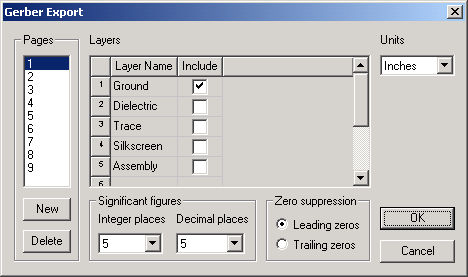
• Click New to add pages or Click Delete to remove pages. • Check an Include box for each Layer you wish to save. • Set Units to Inches or Millimeters. • Select the desired Zero suppression setting. • Select the desired number of Significant
figures for Integer and Decimal places, Text that is Hershey font will be exported as polygons, that is, the text is thickened. Designer exports Gerber RS274-X format.
HFSS视频教程 ADS视频教程 CST视频教程 Ansoft Designer 中文教程 |
|
Copyright © 2006 - 2013 微波EDA网, All Rights Reserved 业务联系:mweda@163.com |
|