|
微波射频仿真设计 |
|
|
微波射频仿真设计 |
|
| 首页 >> Ansoft Designer >> Ansoft Designer在线帮助文档 |
|
Dynamic Links and Solver On Demand > Dynamic Links in Workbench Mode
To use dynamic links in Workbench mode: 1. Start Workbench. 2. Create an HFSS cell in a schematic, or import an HFSS design. 3. Add a Designer circuit. 4. Double-click on Designer Setup to start Designer. 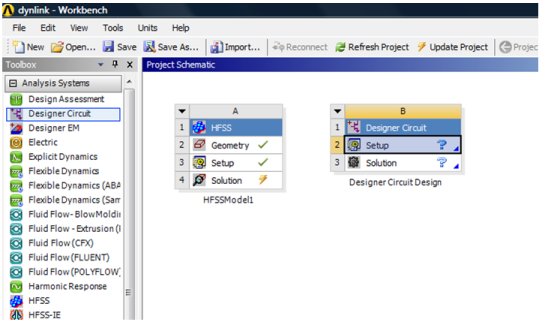
5. To add HFSS as a dynamic link, switch to Designer and select Update Models from Workbench in the right-click menu of the Models folder. 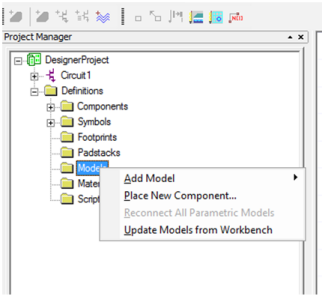
This adds all dynamic links from the open workbench project. 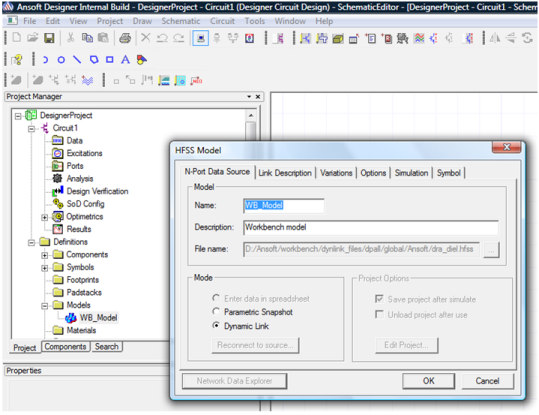
• You should now be able to place and edit the dynamic links from Workbench. • You can still add models in Standalone mode by right-clicking on the Models folder and selecting Add Model. • Models created from Workbench have the following options disabled in the Dynamic Link dialog: — File name — Browse button — Unload project after use — Save project after simulate
HFSS视频教程 ADS视频教程 CST视频教程 Ansoft Designer 中文教程 |
|
Copyright © 2006 - 2013 微波EDA网, All Rights Reserved 业务联系:mweda@163.com |
|