

CST STUDIO SUITE comes with a plug-in for Cadence® which allows to export and setup CST STUDIO SUITE simulations from within Cadence® directly.
If CST STUDIO SUITE is not installed on the
same machine as the Cadence® software, then the CST_Link folder in the
CST STUDIO SUITE installation needs to be copied to the Cadence® HOME
directory. To determine the Cadence® HOME directory, start Cadence® and
locate the variable HOME under "Tools Utilities
Utilities Env Variables...". If CST STUDIO
SUITE is installed on the same machine as the Cadence® software, then
no files need to be copied.
Env Variables...". If CST STUDIO
SUITE is installed on the same machine as the Cadence® software, then
no files need to be copied.
Start Cadence®, and select the "File Script" option from the main menu.
A dialog box similar to the one below should pop up (appearences may change
depending on the Cadence® software version):
Script" option from the main menu.
A dialog box similar to the one below should pop up (appearences may change
depending on the Cadence® software version):
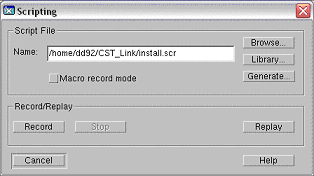
Now browse for the file "install.scr" which is contained within the CST_Link folder (either directly in the CST STUDIO SUITE installation directory if available or in the locally copied version). Clicking the Replay button will launch an installation guide to guide you through the rest of the installation procedure. Once the installation is complete, the "CST_Link" menu item should appear in Cadence®, next to the "Help" menu item.
The installation program will copy the currently-used
menu configuration files into the CST_Link_HOME folder (see "Tools Utilities
Utilities Env Variables...") and will add the
plug-in specific menu settings to these files. Furthermore, customized
initialization files (.ilinit) will be copied to the pcbenv folder in
your HOME directory.
Env Variables...") and will add the
plug-in specific menu settings to these files. Furthermore, customized
initialization files (.ilinit) will be copied to the pcbenv folder in
your HOME directory.
As of CST STUDIO SUITE 2012, the system wide environment variables "CST_Link_HOME" and "CST_STUDIO_SUITE2011_INSTALLATION_DIRECTORY" no longer need to be set in the system settings. If these variables exist, they will be ignored (and may be removed).
The plug-in can be uninstalled by deleting the files in "CST_Link_HOME", and by removing the CST plug-in related lines in the .ilinit files inside the pcbenv folder.