

 Macros
Macros Graphics
Graphics Save Image
Save ImageThis macro can save screen shots taken from the main plot window in many different file formats:
BMP Windows Bitmap
EPS Encapsulated Postscript
GIF Compuserve GIF
JPG JPEG Format
PNG Portable Network Graphic
PPM Portable Pixmap Format
PSD Adobe Photoshop Bitmap
PS Adobe PostScript
TGA Truevision Targa
TIF Tagged Image File Format
XPM X11 System Pixmap (color)
XWD X11 Window Dump (color)
Please note: The macro requires the ImageMagick package installed in the global macro folder in the sub folder ImageMagick, which is created and installed automatically during the installation of CST MWS.
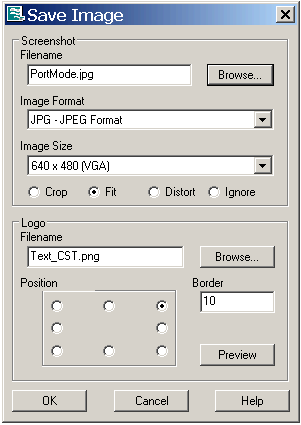
Screenshot frame
Filename, Browse...
The field Filename and the button Browse allow to change the name and location under which the screenshot will be stored. Unless a different location has been specified, the image file will be saved into the current project folder.
Image Format
The file format can be chosen from within this combo box. For the various options, please see the list above.
Image Size
There are different resolution settings available which can be specified using this combo box.
Crop / Fit / Distort / Ignore
Please choose either of these options by selecting the related radio button in order to adjust the picture.
Logo frame
Filename, Browse...
The field Filename and the button Browse allow to specify the logo that will be placed within the snapshot. By default a CST logo will be used.
Position
Defines the general position of the logo within the screen shot.
Border
Specifies the distance between logo and border.
Preview
This button shows a preview of the snapshot based on the current settings, if the file extension is linked to an existing image browser.
OK
This button completes the saving of the image. If the chosen file extension is linked to an existing image browser, the new snapshot will be displayed automatically afterwards.
Cancel
Aborts the export of the image.
Help
Shows this help text.
See also