History Tree
Navigation
Tree: Components <Component Name> <Component Name> <Solid Name> <Solid Name> Properties Properties
The history tree displays the history of the creation of the current
shape.
As you can see, some entries in this list have a + or a 鈥?sign in front
of them. If you click on these signs the tree will expand (for a + sign)
or shrink (for a 鈥?sign).
Every entry in the history tree that has such a sign attached to it
marks a point where another solid gets involved into the creation process.
The items appearing when the tree is expanded show the history of the
involved shape.
You can use the tree to edit the different shapes and their modifications
that are used to complete the final solid. However, the history itself
cannot be edited here. Therefore, you must use the History List.
There are two different types of History Trees, but their structures
are similar:
The first type is shown in Example 1 and represents the new
Fast Model Update. This means that when you edit a certain solid, the
whole history is not processed to update the changed solid. Only the affected
history blocks are executed. This saves time while editing a solid or
any other part of the project.
The second type is shown in Example 2 and represents the old
edit system. This means that the whole history is processed to update
the changed solid. The second type is activated automatically if the History
List contains an entry that is not known to the Fast Model
Update. After the old system is active, the Curves
Tree will also be reactivated. The new edit system handles curves
in the same tree like solids.
What is the difference between the tree in Example 1 and Example
2?
In Example 1 the order of the shown items is such that the step
that is carried out first is listed at last. The opposite behavior is
shown in Example 2 where the step that is carried out first is
listed at first. Another difference is that the parts in the tree that
can be edited are written bold in Example 1. These are the
parts for which the edit button is activated.
Edit...
The Edit button is active only for those items
that can be edited.
Pressing the edit button for one selected action
leads to the same dialog box that had appeared when doing this action
during the solid construction. As soon as you close this dialog box after
having changed something, the update starts, depending which one of the
above named History Trees is activated.
Close
Closes this dialog box without performing any
further action.
Help
Shows this help text.
Example 1
The history list of a brick with an ex-centered
pin.
|
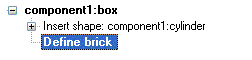
|
The main history of the solid 鈥漜omponent1:box鈥?/p>
|
|
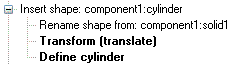
|
The history of the solid 鈥漜omponent1:cylinder鈥?/p>
The
definition of a cylinder 鈥漜omponent1:solid1鈥?/p> The
translation of the cylinder. The
renaming of the cylinder.
|
Example 2
The history list of a brick with an ex-centered
pin.
|
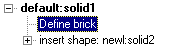
|
The main history of the solid 鈥漝efault:solid1鈥?/p>
|
|

|
The history of the solid 鈥漬ewl:solid2鈥?/p>
|
|
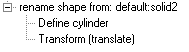
|
The history of the solid 鈥漝efault:solid2鈥?/p>
|
See also
History
List, Curves
Tree




HFSS视频教程
ADS视频教程
CST视频教程
Ansoft Designer 中文教程
|