

Each simulation task produces a certain set of result data. The S-parameters task, for instance, calculates results for S-parameters and impedances, the amplifier task calculates results according to the selection within the Amplifier Simulation Task dialog box, etc. . However, you may want to obtain results that are not automatically calculated but can be derived from results that are currently available. Therefore, CST DESIGN STUDIO™ offers a postprocessing task, also called Template Based Postprocessing.
A postprocessing task is usually defined as a sub-task of the main simulation task or at the end of the task list. This enables the postprocessing task to access the results of the preceding tasks for further calculations, since all enabled tasks of the task list are executed in the defined order. If a parameter sweep or optimization is performed, this procedure is conducted for every parameter combination for which (non-interpolated) results are calculated. Consequently, results from those postprocessing steps can also serve as parameter sweep watches or optimization goals.
The Template Based Postprocessing Dialog box allows you to add such Postprocessing Templates to your calculation sequence. It can be opened by double clicking on the tree item of a postprocessing task, or by choosing Properties&ldots; of the task tree item context menu.
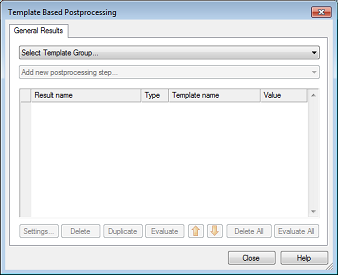
The dialog box contains the list of the currently defined sequence of post-processing operations. You can add new tasks to the list by first selecting the group of templates from the upper drop down list. Then you can select one of the templates belonging to this group from the lower drop down list.
You can easily rename a task by clicking on the corresponding line and directly changing its name in the list.
The Settings button allows you to change the parameters for the currently selected item.
Clicking the Duplicate button creates a copy of the currently selected item. Some post-processing operations require a lot of common settings. Instead of repeatedly entering all those settings, you may simply duplicate an existing entry and modify a few settings afterward.
The Evaluate button executes the currently selected task whereas the Evaluate All button executes the entire list from the beginning.
All Postprocessing Templates are automatically processed on execution of the corresponding postprocessing task. The execution takes place in the order shown in the list. You may need to change the order (up / down arrow buttons), especially if tasks refer to previously obtained data.
The template based post-processing results are managed as follows:
1D
Results and complex 1D Results are shown in navigation
tree: Tasks  <Task name>
<Task name>  1D
1D  &ldots;
.
&ldots;
.
0D
Results are shown in navigation
tree: Tasks <Task name>
<Task name>  0D
0D  &ldots;
. Additionally the latest result value is shown in the template definition
window.
&ldots;
. Additionally the latest result value is shown in the template definition
window.
After defining a Postprocessing Template, the list of defined postprocessing operations shows the type of data which will be created by this template. A template of type "0D" will create a floating point number. A template of type "1D" will create a real-valued result curve and a template of type "1DC" will create a complex result curve. You can plot any result created by a Postprocessing Template by selecting its item in the navigation tree. For a complex curve, the desired visualization mode (such as real part or imaginary part) may be chosen from the 1D plot ribbon.
For more detailed information about template data types and how to create a Postprocessing Template, please refer to the Post Processing Template Layout page.
See also