List of Selected Points
 Picks
Picks  Pick Lists Pick Lists  Selected Points Selected Points
This dialog box gives you an overview over the coordinates of all currently
selected points from your model. The list box shows the coordinates of
all selected points in the global coordinate system.
As soon as you select a point from the list, it will also be highlighted
in the
by dimming all other points. You can select a range of points by holding
the left mouse button pressed while dragging the mouse down the list.
Furthermore you may also select or deselect multiple points by holding
the CTRL-key pressed while clicking at the corresponding lines in the
list box.
You may close this window either by pressing ESC while the dialog box
has the focus or by clicking at the X item in the window bar.
Delete
This operation allows you to delete all points
currently selected in the list box. This operation is only active when
at least one point is selected.
Modify...
When this button is pressed, another dialog
box will open in which you may change the coordinates of the currently
selected points by specifying a translation vector. Furthermore you may
specify whether the original points shall be kept or skipped.
Mean
With this operation you may replace all points
currently selected in the list box by a ”mean” point which
is created by averaging all point coordinates. This operation is only
active when at least two points are selected in the list box.
Hint: Use this operation to create a center
point inside a rectangular hole (see example below).
To edge
Creates a new edge between the two selected points.
Afterwards the points are deleted from the list.
Deselect
This operation allows you to deselect all points
in the list box. This operation is only active when at least one point
is selected.
Close
Closes this dialog box without performing any
further action.
Help
Shows this help text.
Example
The following example shows how to create a
point in the center of a rectangular hole. This point may then be used
for adjusting the local coordinate system.
In a first step you may select two opposite
corner points by using the edge
end point selection tool
(a).
Afterwards you may open the point list and select
both points before pressing the Mean
button. Finally a point will be created which is located exactly in the
center of the hole (b).
|
a)
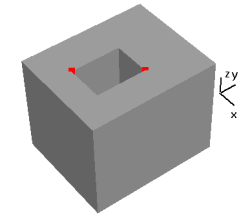
|
b)
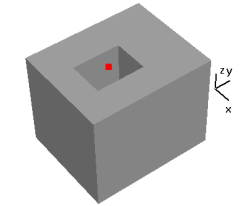
|
See also
Pick
Points, Edges or Faces Overview




HFSS视频教程
ADS视频教程
CST视频教程
Ansoft Designer 中文教程
|