Fill up Calculation Domain
Tools Shape Tools Shape Tools Fill up Surrounding Space Fill up Surrounding Space
This dialog box creates a new solid, that fills up the entire calculation
volume. You get a new shape, where all shapes defined so far are embedded
completely. You may say, that with this action you create a ”negative
form” of your structure.
Name
In this text field you may enter a
for the new solid.
Component
Choose a new
from the select list. You can also create a new component by typing the
name of the new component.
Material
Select the material
to which this shape will be assigned from the list of previously defined
materials or create a new material by selecting [New
Material...]. You can also load a material from the material library
by selecting [Load from Material Library...].
OK
Accepts the input and closes the window.
Cancel
Closes this dialog box without performing any
further action.
Help
Shows this help text.
Example:
|
The original solid, shown in the bounding box of
the calculation volume
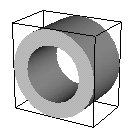
|
The new solid, created by fill up space.
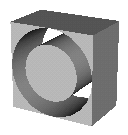
|




HFSS视频教程
ADS视频教程
CST视频教程
Ansoft Designer 中文教程
|